You can display detailed previews and control what displays with the Detailed Preview PropertyManager.
You can access the
Detailed Preview PropertyManager from the PropertyManager in the following features:
In the
Detailed Preview PropertyManager you can select:
-
Highlight new or modified faces. Display new extrude, rib, or draft features, or the faces that were affected by the previous edit. If you check this option, new or modified faces are highlighted in a different color, as opposed to appearing shaded as they do in the standard PropertyManager. All separate bodies appear in the preview.
-
Show only new or modified bodies. Display only new or modified bodies. All separate bodies are hidden in the preview. Only separate bodies are affected.
To use detailed preview:
-
Create a model with an extrude, a rib, or a draft.
You can also use an existing model, and add an extrude, a rib, or a draft, or click Edit Feature and review the most recent extrude, rib, or draft.
- Click Detailed Preview
 in the PropertyManager for the extrude, the rib, or the draft.
in the PropertyManager for the extrude, the rib, or the draft.
- In the Detailed Preview PropertyManager, select one of the following:
- Highlight new or modified faces
- Show only new or modified bodies
If you leave both check boxes clear, the preview is identical to the preview in the normal PropertyManager.
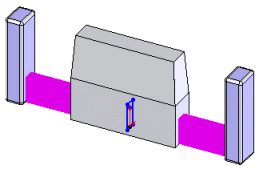 |
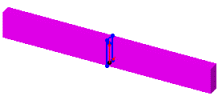 |
| Highlight new or modified faces |
Show only new or modified bodies |
- Click Detailed Preview to return to the normal PropertyManager, or click
 to apply the new feature.
to apply the new feature.