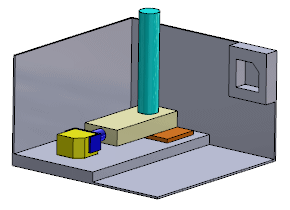You can view an animation of the components in Mate Controller.
-
In the PropertyManager, under Animation, click Calculate Animation
 .
.
In the graphics area, the components move through the positions you created.
In the PropertyManager, you can change which positions are included in the animation and the time to move from one position to the next. If you do so, click Calculate Animation  again to recalculate the animation.
again to recalculate the animation.
-
(Optional). In the PropertyManager, under
Animation, use the following to change the playback
mode, and to play and stop the animation:
| Option |
Description |
|---|
 |
Play. Plays the animation.
Use after calculating the animation. |
 |
Stop. Stops the
animation. |
 |
Playback Mode: Normal. Plays
from beginning to end one time. |
 |
Playback Mode: Reciprocate.
Continuously plays, beginning to end, end to beginning, beginning to
end, until you click Stop
 . . |
 |
Playback Mode: Loop.
Continuously plays, beginning to end, beginning to end, until you click
Stop
 . . |
You can drag the slider to manually move the components
through the positions.
-
(Optional). To save the animation:
-
Click Export Animation
 .
.
-
In the Record Screen Capture to
File dialog box, specify a file name and location, and
set other options.
-
Click Save.
- In the Mate Controller PropertyManager, click
 .
.A Mate Controller feature appears in the FeatureManager design tree.
- In the FeatureManager design tree, select Mate Controller
 .
.
- In the list above the context toolbar, select Position 1 and then click
 .
.The components return to
Position 1.