You
can thicken a surface to cut a solid and create multibody parts.
To cut an existing solid by thickening a surface:
-
Click
Thickened Cut
 (Features toolbar), or click
.
(Features toolbar), or click
.
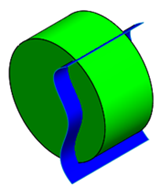 |
| Original model |
-
In the graphics area, select a Surface to Thicken
 .
.
If you are cutting a multibody part, set the Feature Scope options.
-
In the PropertyManager, under Thicken Parameters, select the side of the surface you want to
thicken.
-
Click in Direction of
Thicken to specify a direction other than normal to face.
The following example shows that the thicken cut surface is parallel to a
reference plane.
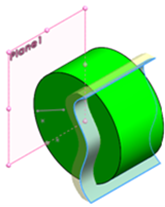
-
Click OK
 .
.
The Bodies to Keep
dialog box appears, which gives you the option to create a multibody
part.
-
Select All bodies or
Selected bodies.
If you choose Selected
bodies, the dialog box expands to display the number of bodies
available. Select the check boxes of the bodies you want to keep.
- Click OK.
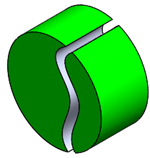 |
| All bodies |