Managing wire styles

|
Menu: Electrical
project > Configurations > Wire styles...
Dockable panel > Contextual menu of the electrical project:
Configurations > Wire styles...
Draw wire > [...] > [Management] |
In the Wire style management,
you can add new types of electrical wire or modify an existing type of
wire.
The left part of the dialog box shows the list of wire groups, the right
part shows the parameters of the different wires available.
The wires belong to a Numbering group.
This is used when numbering the wires,
as they will share the same counter.
There are two types of electrical wire:
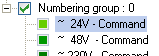
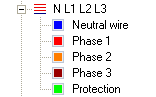
Configuration

|
The Configuration
icon allows you to select the columns displayed in the right part
of the dialog box. |
Managing Groups
Deactivate a numbering group
You can deactivate a numbering group. This will be excluded when numbering wires. A checkbox in front
of the name of the group indicates its state (box checked = group activated
).
Use the numbering group contextual menu to select the option you prefer.
Add a new numbering group

|
To add a new numbering group, click the Add
a numbering group icon in the main menu. The group is automatically
added after the others. Note that this new group already has a
new type of wire (a group cannot exist without containing connections). |
Delete a numbering group

|
To delete a numbering group, select it and click the Delete icon. The delete
command is also available in the contextual menu of the numbering
group. When a numbering group is deleted, all the wires contained
in this group are automatically deleted except if they are used
in schematic drawings. |
Managing Wires and Conductors
Add wire(s)
 
|
There are two ways to add wires:
the Add and/or Multiple
add icons according to the type of wire you want to create/add,
or you can use the contextual drop-down menu from the Numbering
group.
The new wire is automatically added at the end of the list,
in the selected numbering group. |
  
|
You can use the Copy,
Paste and Paste
special commands to duplicate an existing wire style to
create a new one. Pasting a wire style on the electrical project
level creates automatically a new wire style in a new group.
The Copy/Paste/Paste special
features can be used to copy wire definitions from an electrical
project to another one. |
Add conductors to a wire type
You can add conductors to an existing wire type via the contextual menu
of the wires and select the Add a wire
to a wire style option.
Up / Down
  |
Two icons in the form of arrows allow you to organize the
conductors (move them up or down). |
Delete a wire style

|
To delete a wire style, select it and click the Delete
icon or select the Delete
option from the contextual menu by right-clicking the wire style
you want to remove. A wire style can be deleted only if it is
not currently used in a schematic. |
Delete a conductor

|
To delete a conductor, select it and click the Delete
icon, or select the Delete
option in the drop-down menu for the conductor. A conductor can
be deleted only if the wire type is not used in a drawing or schematic. |