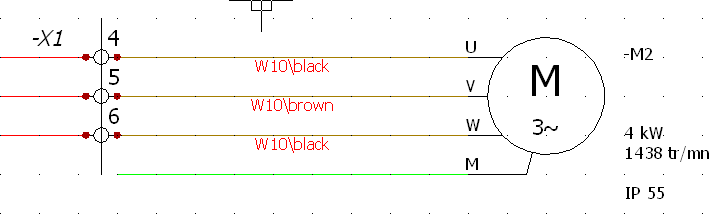Wiring within terminal strip

|
Terminal strip editor: Associate
cable cores |
Select the terminals you want to cable in the column Cable
and click the Associate cable cores
icon.
This interface is similar to the Cables
management, but will allow you to also manage the cable cores.

|
Associate cable cores:
Select the cores you want to use in the upper half of the dialog
box and in the lower part select the wire you want to cable.
The cable cores are associated in the order of appearance, so
the first core on the list will be allocated to the first wire
on the list, the second core with the second wire, etc. It is
advisable to organize the list of wires according to the list
of cores.
Cable core is blue (bold): associated with a wire.
Cable core is green (bold): assigned to one of the selected
wires.
Bold means the cable core is in a scheme; blue cable core not
in bold is only in a line diagram. |

|
Dissociate cable cores:
Allows you to delete the cabling of the selected cores. |
After confirming your changes, the schematic is updated automatically.
A text corresponding to the cable is automatically placed on the line.
This text can be customized (style and content) in the electrical
project properties (Text tab).