Editing Table Cells
You can insert, delete, merge, or resize cells, rows, and columns in tables. You can modify the cells in place or use the EditTableCell command.
Table grips and cell grips provide additional means to modify tables.
To edit table cells:
- Select one or more table cells to edit them in place:
- Click a table cell
- or -
- Shift + click multiple table cells
- or -
- Click a row or column header to select entire rows or columns
The selected cell(s) are highlighted and display with grips. Column and row headers appear.

The editing tools appear.

-
According to the type of user interface, do one of the following:
Use tools on the Edit Table Cells toolbar pop-up toolbar to modify the table.
Use tools on the Edit Table Cells toolbar pop-up toolbar to modify the table.
- Use the left or right cell grip to adjust the column width of the selected column and the top and bottom cell grip to adjust the height of the selected rows.
- Right-click selected cells to access additional options:
- Edit Text. Opens the Note Formatting pop-up toolbar to edit table cell text.
- Delete All Contents. Deletes text in the selected cell(s).
- Properties. Lets you modify cell properties in the Properties palette.
- Click outside the table to finish editing.
 To use the same text in multiple table cells, select the cells, then enter the text in the Data text box of the Content area of the Properties palette. In this area, you can also apply the same text color, text height, and TextStyle in multiple table cells.
To use the same text in multiple table cells, select the cells, then enter the text in the Data text box of the Content area of the Properties palette. In this area, you can also apply the same text color, text height, and TextStyle in multiple table cells.
To modify the border line appearance:
- Select one or more table cells to edit them in place:
- Click a table cell
- or -
- Shift + click multiple table cells
- or -
- Click a row or column header to select entire rows or columns
The selected cell(s) are highlighted and display with grips.
The editing tools appear.
- Do one of the following:
- On the Edit Table Cells toolbar, click Cell Format
 .
.
- On the ribbon, select Table > Cell > Cell Format.
- In the Cell Format dialog box, do the following:
- LineColor. Select a color for the specified borders.
- LineStyle. Select a LineStyle for the specified borders.
- LineWeight. Select a LineWeight for the specified borders.
- Apply to. Applies the selected LineColor, LineStyle and LineWeight to the selected border.
Note: Use ByBlock to apply line properties defined in the TableStyle.
To edit table cells with the EditTableCell command:
- Type EditTableCell at the command prompt.
- Specify a table cell.
- Specify a cell or a range of cells in the format An or An:An, where A stands for column indicator(s) and n stands for row number(s).
- For example, C3 or B2:D5.
- Use command options (Insert, Remove, Size, Merge, and Unmerge) and sub-options to modify the table.
- The options correspond to the Edit Table Cells pop-up toolbar options (see above).
- Specify the Exit option.
To edit table presentation using EntityGrips:
- Click a table guideline.
- The EntityGrips appear.
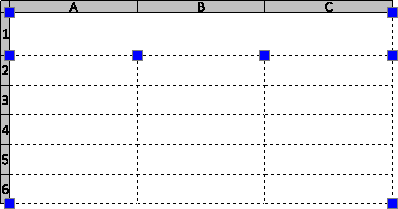
- Select EntityGrips to modify the table:
-
| EntityGrip Location |
Description |
| Upper left corner |
Moves the table. |
| Upper right corner |
Stretches the table horizontally. |
| Lower left corner |
Stretches the table vertically. |
| Lower right corner |
Stretches the table horizontally and vertically. |
| Top of columns |
Adjusts the column widths. |
- Click outside the table to finish modifying the table's appearance.
 Click table grips twice to move, rotate, scale, or copy entire tables (see Modifying with EntityGrips).
Click table grips twice to move, rotate, scale, or copy entire tables (see Modifying with EntityGrips).
Command: EditTableCell
Menu: Modify > Entities > Table Cells