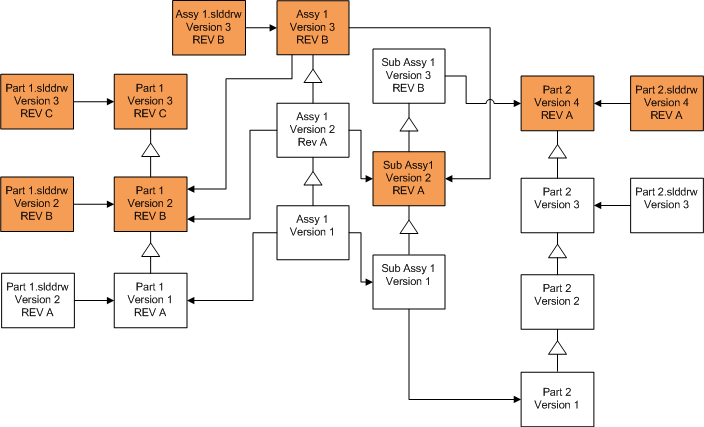You can upgrade by overwriting the latest version of all files of the selected file type. Any version of a file that is used in a reference from an upgraded file is also upgraded.
Overwriting the Latest Versions of All Files
| Screen |
Option |
Selections |
|---|
| Search Files to Upgrade |
Files of type |
<All SW file types> |
| Version Settings |
Overwrite existing versions of files |
Overwrite
|
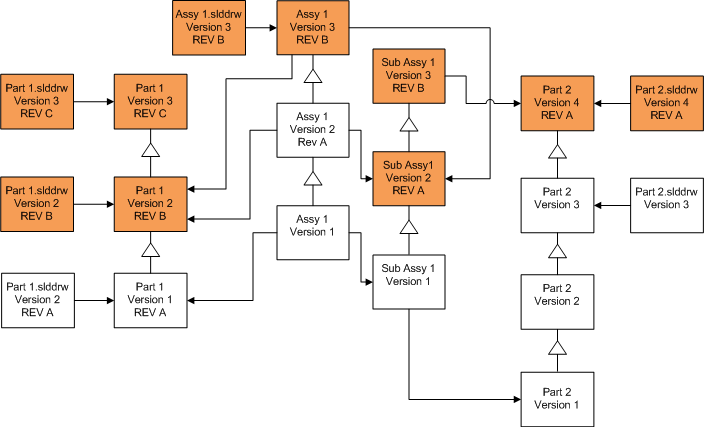
Overwriting the Latest Version of Parts
| Screen |
Option |
Selections |
|---|
| Search Files to Upgrade |
Files of type |
*.sldprt |
| Version Settings |
Overwrite existing versions of files |
Overwrite
|
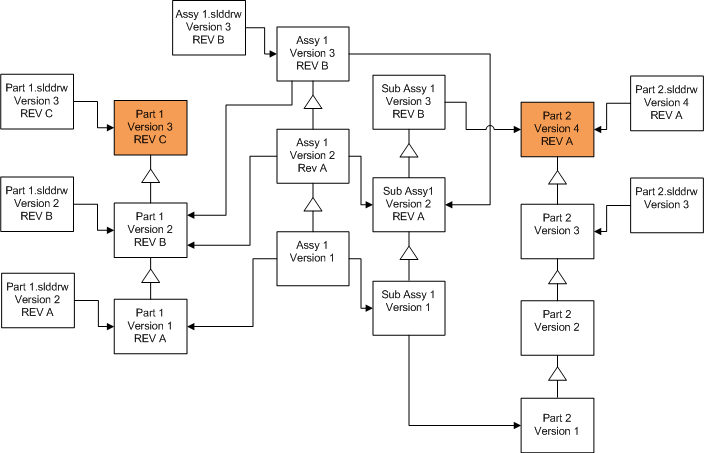
By default, part drawings are not upgraded. However, because drawings are parents to parts, a Broken reference warning screen lets you select to upgrade the drawings that reference the parts that are being upgraded.
Overwriting the Latest Version of Assemblies
| Screen |
Option |
Selections |
|---|
| Search Files to Upgrade |
Files of type |
*.sldasm |
| Version Settings |
Overwrite existing versions of files |
Overwrite
|
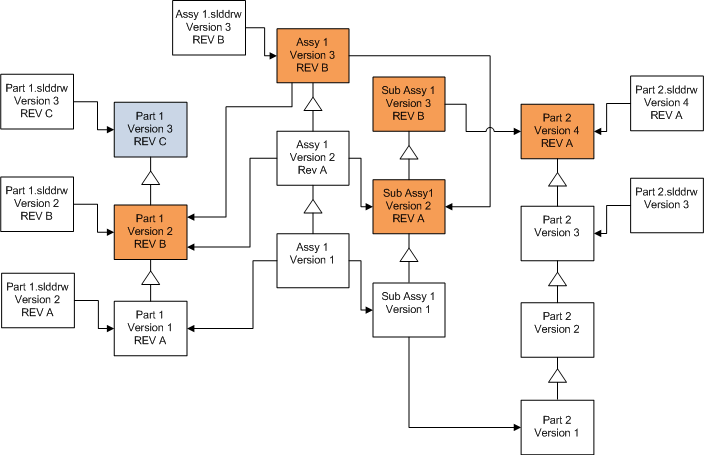
In a referenced version stream, the File Version Upgrade tool also upgrades the latest parts, as indicated by the blue

boxes.
By default, part and assembly drawings are not upgraded. However, because drawings are parents to parts and assemblies, a Broken reference warning screen lets you select to upgrade the drawings that reference parts and assembles that are being upgraded.
Overwriting the Latest Version of Drawings
| Screen |
Option |
Selections |
|---|
| Search Files to Upgrade |
Files of type |
*.slddrw |
| Version Settings |
Overwrite existing versions of files |
Overwrite
|