The Surface From Mesh tool lets you manipulate a mesh
object that you open from an *.stl, *.obj, *.off,
*.ply, *.ply2 , or *.3MF file to create
surfaces,
and solids.
The tool works best on mesh files with regular prismatic geometry
such as planes, cylinders, cones, and spheres. It may not be appropriate for highly
irregular meshes such as those created from a 3D scan of an organic shape. Because
the feature only creates surfaces, the recommended workflow is to trim the surfaces
to form a solid.
The following example opens an .stl file as a graphics body, and uses the
Paint Select Facets tool to define specific facets.
To create a Surface From Mesh feature:
-
Click .
-
For File Format,
select STL/OBJ/OFF/PLY/PLY2.
-
Clear all options under Mesh
body options.
-
Under Import as,
click Graphics Body.
-
Click OK.
-
Click .
- Optional:
3DEXPERIENCE Users: If the Open from 3DEXPERIENCE dialog box appears, click
This PC.
-
Browse to the mesh file.
-
Click
 .
.
-
Under Facets, do the
following:
-
Clear Dynamic
Help if you do not want to display detailed help.
-
For surface type, select the type of surface you want
to create. You can select either a Planar
 , Spherical
, Spherical
 , Cylindrical
, Cylindrical , or Conical
, or Conical
 surface.
surface.
-
Right-click in the graphics area and click
.
-
Press the left mouse button and hold while you drag
the pointer and select the facets. The facets that intersect with the
Selection Circle are
highlighted. You can adjust the radius of the Selection Circle by moving the slider
or clicking the Up or Down arrow.
-
To deselect facets, click Alt + left mouse button and drag the pointer over the
facets you want to remove.
-
Click
 .
.
-
Adjust the Facet
tolerance slider to include fewer mesh facets in the surface you
are creating.
Moving the slider left loosens the tolerance, while moving
it to the right tightens the tolerance. For example, if you create a plane,
and there are three facets, one of which is at a slight angle to the other
two, then a loose tolerance will include the angled facet in the plane,
while a tight tolerance will exclude it.
-
Use the Extend surface
size setting to specify the extension of the surface body that
fits the selected facets and geometric shape.
-
In the PropertyManager, click Calculate.
A preview of the surface body displays in the graphics
area.
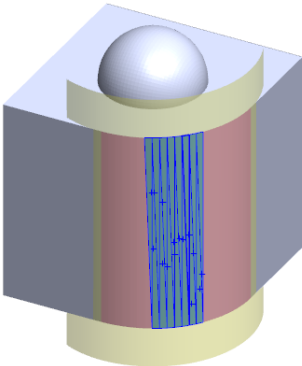
-
Click
 .
.
The Surface From Mesh
feature is added to the FeatureManager design tree.
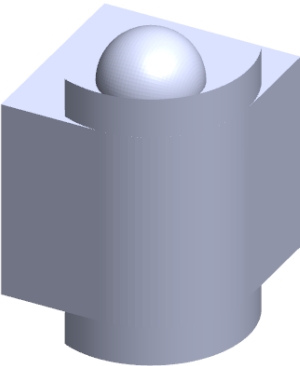
You can then continue to trim and knit surfaces to form a model.