Sensors monitor selected properties of parts and assemblies and alert you when values deviate from the limits you specify.
Sensor types include:
| Mass
Properties |
Monitors properties such as
Mass, Volume, and Surface Area. |
| Dimension |
Monitors dimensions you
select. |
| Measurement |
Monitors measurements you specify with the
Measure tool. |
| Costing Data |
Monitors material, manufacturing, and total part
cost. |
| Sheet Metal Bounding Box
Properties |
Monitors the smallest rectangle in which the flat
pattern can fit. |
| Interference Detection |
(Available in assemblies only.)
Monitors the assembly for interferences between components you
select. |
| Proximity |
(Available in assemblies only.)
Monitors the assembly for interferences between a line you define
and components you select. For example, use proximity sensors to
model laser position detectors. |
| Simulation Data |
(Available in parts and
assemblies, for use in SOLIDWORKS Simulation.) Monitors:
- Simulation data such as stresses, connector
forces, and factors of safety on particular regions of the
model
- Results from Simulation transient studies
(non-linear, dynamic, and drop-test studies)
|
Notifications appear at specified intervals to notify you about:
- Sensors that have triggered alerts
- Sensors that are out of date
Example of a
notification:
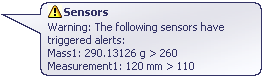
Optionally, you can set an alert to notify you immediately when the sensor value deviates from the limits you specify. When a sensor triggers an alert, the sensor is flagged in the FeatureManager design tree.
Sensors and their current values appear in the
Sensors

folder in the
FeatureManager design tree. Sensors are flagged to indicate the following conditions:
 |
The sensor is not fully-defined or
is out of date. |
 |
The sensor has triggered an
alert. |