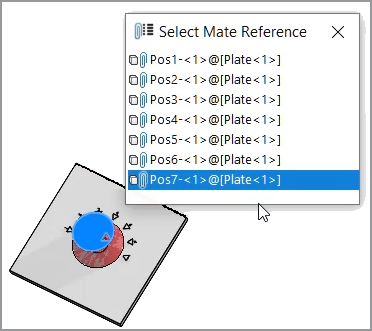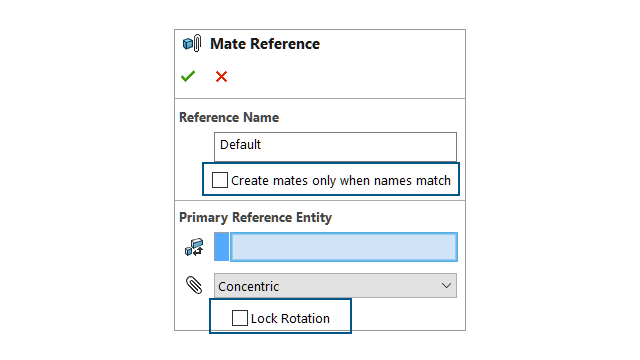
When creating mate
references, you can select Create mates only when names
match to create mate references only when the mate reference names are
the same. The name match applies to primary, secondary, and tertiary reference
entities.
To use Create mates only when names match, you must select this
option on both components in the mate reference.
When more than one mate reference is available,
the Select
Mate Reference
 dialog box displays a list of mate
references.
dialog box displays a list of mate
references.
The dialog box can appear when using
these workflows:
- Inserting a component.
- Dragging a component from the
FeatureManager®
design tree.
- Dragging a file from the
File
Explorer tab in the Task Pane.
- Dragging a file from the
Design
Library tab in the Task Pane.
In the Mate
Reference PropertyManager, you can select Lock
Rotation for Concentric
mates.
To
create mates only when the names match:
- Open a model with a mate reference where the name of the mate
reference is different for each component.
- Open one of the components from the mate reference.
- In the FeatureManager design tree for the component, under the
Mate References
 folder, right-click a mate
reference
folder, right-click a mate
reference  and click
Edit Definition.
and click
Edit Definition.
- In the Mate Reference
PropertyManager, under Reference Name,
select Create mates only when names
match.
- Copy the Reference Name value to use
later.
- Open the other component in the mate reference and repeat the
steps to enable Create mates only when names
match.
- For Reference Name,
enter the name from the first component.
- Close both
components.
- In a model, click .
- Under References, select
Create mates only when names
match.
- Select the two components to
mate.
To select a mate reference in the Select Mate
Reference dialog box:
- Open a model where multiple references are available between
two components.
In this example, you create a mate reference
between a knob and a plate. The plate has several positions that you can
select.
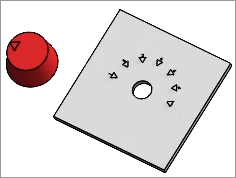
- Drop the knob over the plate.
Select Mate Reference
 appears when the knob is
over the plate.
appears when the knob is
over the plate.
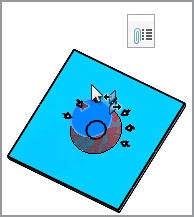
- In the
Select
Mate Reference
 dialog box, select a
reference.
dialog box, select a
reference.