 |
Left
Align |
Aligns the text
horizontally. |
 |
Center Align |
 |
Right
Align |
 |
Top
Align |
Aligns the text
vertically. |
 |
Middle Align |
 |
Bottom Align |
 |
Fit
Text |
Click to compress or expand
selected text. |
 |
Angle |
A positive angle rotates the note
counterclockwise.
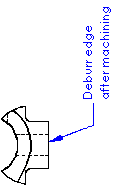
|
 |
Insert
Hyperlink |
Adds a hyperlink to the note. The
entire note becomes a hyperlink. Underlining is not automatic, but
you can add it by clearing Use document
font and clicking Font.
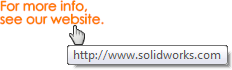
|
 |
Link to
Property |
Lets you access drawing properties
and component properties from any model in the drawing so you can
add them to the text string. |
 |
Add
Symbol |
Lets you access the symbol
libraries so you can add symbols to text. Place the pointer in the
note text box where you want the symbol to appear, then click
Add Symbol.
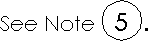
|
 |
Lock/Unlock note |
(Available in drawings only.)
Fixes the note in place. When you edit the note, you can adjust the
bounding box, but you cannot move the note itself. |
 |
Insert
Geometric Tolerance |
Inserts a geometric tolerance
symbol into the note. The Geometric
Tolerance PropertyManager and the Properties dialog
box open so you can define the symbol. |
 |
Insert
Surface Finish Symbol |
Inserts a surface finish symbol
into the note. The Surface
Finish PropertyManager opens so you can define the
symbol. |
 |
Insert
Datum Feature |
Inserts a datum feature symbol
into the note. The Datum
Feature PropertyManager opens so you can define the
symbol. If there is an existing
geometric tolerance, surface finish, or datum feature symbol in
the drawing, you can click the symbol while you edit the note to
insert the symbol in the note. To edit the symbol, you must edit
the existing symbol in the drawing sheet. When you edit the
existing symbol, all instances of the symbol are updated in the
sheet.
|
 |
Add
Zone |
Inserts zone information into the
text. In the Add Zone dialog
box, select one:
|
Zone
|
Inserts column and row, for example,
E2
|
|
Zone Column
|
Inserts only column, for example,
E
|
|
Zone Row
|
Inserts only row, for example, 2
|
|
 |
Flag
Note Bank |
In a drawing with a Flag Note
Bank, inserts a flag note into a note. |
 |
Link
Table Cell |
Links a note to the contents of
any BOM or hole table cell. |
 |
Insert DimXpert general profile tolerance |
Inserts a general all over
profile tolerance feature control frame in a note. |
| |
Manual
view label |
(For projected, detail, section,
aligned section, and auxiliary view labels only.) Overrides the
options in Document Properties - View Labels. When selected, you can
edit the label text. If you later clear the check box, the label
updates according to the corresponding View Label options. |
| |
Use
document layout |
When cleared, you can add content
to the label without the SOLIDWORKS software automatically
moving/removing the content the next time you edit Document
Properties or there is a rebuild. |
| |
Use
document font |
Uses the font specified in
Document Properties - Notes. |
| |
Font |
When Use document font is cleared, click Font to open the Choose Font dialog box. Select a new
font style, size, and other text effects. |
| |
All
uppercase |
Sets the text of the note to
display in uppercase. The text appears in
uppercase but the actual text value is not converted. If you
edit the text value in the Edit in
Window dialog box or the Custom page of the Properties dialog box, the text
appears as you originally entered it.
To toggle
the
All uppercase setting on or
off without opening the PropertyManager, select a note or
balloon and click Shift +
F3.
|
| |
Include prefix, suffix and tolerance of
dimensions |
When selected, if you insert a
dimension into a note, any symbols or tolerances included with the
dimension appear in the note. When cleared, the dimension appears in
the note, but any symbols or tolerances are omitted. |