|
Group documents below parent
|
Groups nodes with no external references.
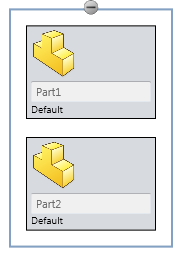
|
| Display drawings next to parent
|
Displays drawing nodes within the referenced part or assembly nodes. To show or hide the drawing node, click  on the referenced part or assembly node. on the referenced part or assembly node.
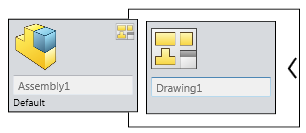
|
|
Show active configuration name
|
Displays the active configuration name for each node. |
|
Hide background when previewing
|
|
| Display the suppressed
documents |
|
| Display Quick Help tooltips |
|
| Include file images when saving to
Excel |
|
| Display file images on the
nodes |
Displays file images. Clearing this option allows more
space to show the file name. |
| Display file
extensions |
Displays file extensions in the list view and the node
view. Clearing this option allows more space to
show the file name.
Display file extensions applies
when you select Use the File
name in the Name to
Display section.
|