To share one or more items at one time:
-
Click Upload Content.
- If you are an individual user, select Upload files to your individual portfolio and click Continue.
- Review the terms and conditions in Step 1 and click Accept.
-
You might be asked to install Microsoft® Silverlight™ and Java™ the first time you run the tool. Follow the onscreen instructions to install them.
- Drag your content files to the Drag & drop your files here to upload area.
-
When you drop the files on the Drag & drop your files here to upload area, a row is added to the Upload Queue containing:
- Status
- File Name
- Display Name
- Content Type
- When you select a single row by clicking its selection box, the File Details appear. You can enter or modify all of the data for the model. Use the arrows at the bottom of the File Details pane to view the information for other files in the Upload Queue. You must enter required (*) information.
-
Select the files you want to upload in the Upload Queue pane and click
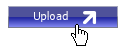 . A Confirmation dialog box shows the status of the upload.
. A Confirmation dialog box shows the status of the upload.
- To remove a file from the Upload Queue, select it and click
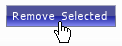 .
. If you are unable to add files to the Drag & drop your files here to upload area, restart your browser.
If you are unable to upload files using the previous method, you can still use the Single File Upload method:
- Click Upload Content.
- If you are an individual user, select Upload files to your individual portfolio and click Continue.
- Review the terms and conditions in Step 1 and click Accept.
- Click Single File Upload at the bottom of the Share Models page.
- Click Browse to locate the content file.
- Enter the required information in Step 2.
- Click Upload to complete the upload.