Using eDrawings Web viewer technology, SOLIDWORKS PDM Web2 lets you
dynamically
preview
files of the supported formats.
Web2 supports the following formats:
| Formats |
File Formats |
| SOLIDWORKS |
.SLDASM, .SLDPRT,
.SLDDRW |
| eDrawings |
.easm,
.eprt, .edrw |
| DXF/ DWG |
.dxf,
.dwg |
| STEP |
.step,
.stp |
| IGES |
.iges,
.igs |
| Parasolid |
.x_b,
.x_t, .xmt, .xmt_txt |
| JT |
.jt |
| ACIS |
.sat,
.sab |
The eDrawings preview page displays tools and a graphics area.
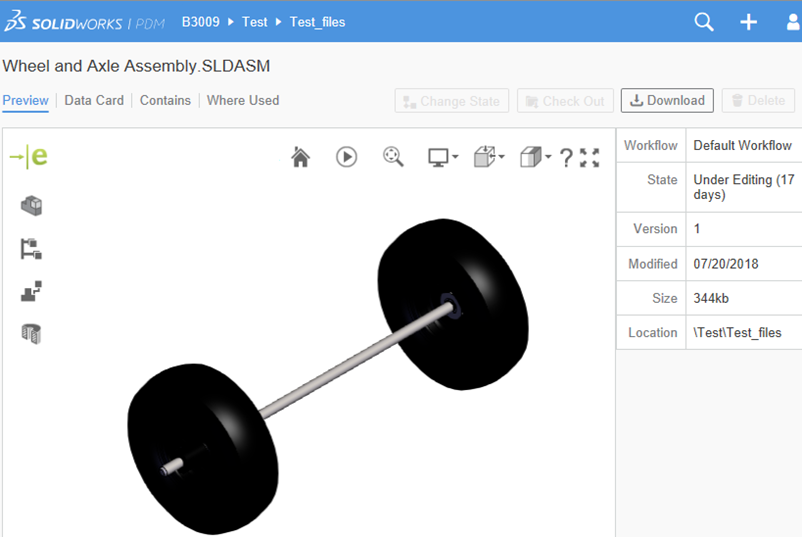
Tools along the top and side of the graphics area provide information
about the model and let you manipulate how the model is displayed.
| eDrawings icon |
Depicts that this is an eDrawings
preview. |
| Components |
Lists the components of a file. When
you click each part, it is highlighted in the graphics area. |
| Configuration |
Lists the configuration of a
file. |
| Explode |
Controls the extent of explode with a
slider. |
| Section
Views |
Creates cross section planes. |
| Reset |
Returns the model or drawing to its
state when opened. When you click Reset, all rotations, pans,
component moves, and orientation changes are undone.
|
| Animated
views |
Animates the model. |
| Zoom to
fit |
Fits the model in the graphics
area. |
| Ambient
Occlusion |
Controls the attenuation of ambient
light to appear the object as they would on an overcast day. |
| Perspective |
Displays a perspective view of a
model. |
| Views
orientation |
Display a view, for example front
view, back view, left view, right view, top view, bottom view, and
isometric view. |
|
Display |
Displays the model in Wireframe, Shaded Outlines, or Shaded views. |
| Help |
Displays mouse gestures and touch
screen gestures to rotate, pan, zoom, and fit the model to screen.
|
|
Full Screen |
Displays the preview in the entire
browser window. Click again to exit the full
screen.
|
The Section Views, Views Orientation, Display, and Animate Views
tools are available for part and assembly files. The Components, Configuration, and
Explode tools are available only for
assembly files.