You can use the Contains tab to
identify vault files that are referenced by the selected file.
The list is generated from the vault database and reflects only
local changes that are not checked in.
Toolbar
Toolbar icons are arranged in three sections.
When the Explorer window is wide enough, all icons are visible. If
you shrink the size of the window, the sections are compacted into flyout buttons.
Clicking any of these buttons displays the controls for that section.
The sections are compacted in this order:
- Commands (right
section)
- Options (center
section)
- Source (left
section)
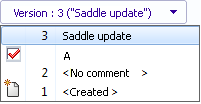 |
Version |
The file version for which
references are displayed. The default is the most
recent version.
Expand the control to
select a different file version.
 indicates a
revision. indicates a
revision.
 indicates the original
version. indicates the original
version.
|
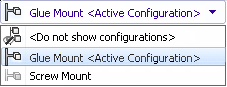 |
Configuration |
The configuration for which
references are displayed. The default is the
active configuration.
Expand the control
to select the configuration for which to list references.
If you select  Do not show
configurations, all files referenced by any
configuration are shown.
Do not show
configurations, all files referenced by any
configuration are shown.
|
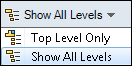 |
Levels |
Displays file references for the
entire file hierarchy (Show All
Levels) or only the top level of the file hierarchy
(Top Level Only). The option is set to the most recent option
that you used.
To expand or collapse the
hierarchy, click  and and  in the File name column. in the File name column.
|

 |
Next Warning / Previous Warning |
Shows only when warnings are
present in the Warnings
column. In the file list, changes the focus
to the next file with a warning or the previous file with a
warning.
Clicking a warning icon expands
the hierarchy if it is collapsed and the warning is on a
referenced file.
|
 |
|
Saves all files in the file list
as a comma-delimited .txt
file. |
|
Saves only the visible files in
the file list as a comma-delimited .txt file. |
 |
|
Opens all files in the file list
in Microsoft Excel ®. |
|
Opens only the visible files in
the file list in Microsoft Excel ®. |
|
Open all files with thumbnail preview in the file
list in Microsoft Excel ®. |
|
Opens only the visible files with thumbnails
preview in the file list in Microsoft Excel ®. |
 |
Custom References |
Displays the Edit User-Defined References dialog
box. |
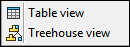 |
Table
view |
Displays files with their references in a
tabular format. |
| Treehouse view |
Displays files with their references in a
hierarchical tree format. |
Properties
Three types of column set preferences are available based on the
assigned administrative permissions:
- Default
Columns
- My Columns
- Administrator-defined column sets
For more details, see Types of Column Set.
To switch preference, right-click any column header, select
Column Sets, and then select your
preference.
Select
Sort to specify the
default and custom columns
in
ascending, descending, or tree structure order. Column sorting is useful within
large data
sets. If you sort a column in ascending or descending order, the
column is highlighted in
green,
and an arrowhead appears. When you sort a column in a table,
SOLIDWORKS PDM removes the file structure hierarchy.
Sorting turns off
Show Tree Lines and
Show Reference Selection Control.
Tree structure sorting is available only on File Name.
Drag a column head to change the position of a column.
| Type |
Displays a thumbnail preview of
the file when you hover over the file type icon. |
| File
name |
Displays the file name. |
| Warnings |
Displays   The file is not rebuilt if
the file needs to be rebuilt in the SOLIDWORKS software. Click the
message to display a list of references that require a rebuild.
The file is not rebuilt if
the file needs to be rebuilt in the SOLIDWORKS software. Click the
message to display a list of references that require a rebuild. This column is blank if there are no
warnings.
To quickly locate files with
warnings, use Next
Warning
 and
Previous Warning
 or
Ctrl + up arrow or
down arrow. |
| Configuration name |
Configuration of the CAD file, or
a hyphen (-) for files without
configurations. |
| Quantity |
BOM quantity. |
| Version |
Version of the selected file and
the versions of the files to which it is linked. |
| Checked out by |
User who has the file checked out,
or blank if not checked out. If you hover over a
user name, a pop-up window displays user information such as
login status and files checked out, and provides a link so that
you can email the user.
|
| Checked out in |
Computer and local folder where
the file is checked out, or blank if not checked out. |
| Found
in |
Vault folder containing the
file. |
| State |
Workflow state of the file, such
as Under Editing or
Waiting for
approval. |
If you do not have rights to a file, you cannot view information of that file. The
warning message No rights to get latest or attached version
displays.
Shortcut Menu
Right-click a file to access these options:
| Browse
to |
Changes the focus of the dialog
box to the selected file without opening a new SOLIDWORKS PDM File Explorer
window. |
| Browse
to in a New Window |
Opens a SOLIDWORKS PDM File Explorer window with the focus on
the selected file. |
| Open |
Opens the selected file in the
associated application. |
| Print |
Prints the selected file according
to options
that
you
set. |
| Open
with |
Lets you select an application to
open the file. |
| Properties |
Opens the selected file's
Properties dialog
box. |
| |
You can have other file commands that are
based on your permissions and the customization of your file
shortcut menu.
|
| Columns |
Lists column heads so you can
display or hide columns. A
check mark indicates the displayed
columns.
Click
More to open the
Choose Columns dialog
box, where you can add up to 10 additional columns by selecting
SOLIDWORKS PDM variables
on which to base column heads.
|
| Select
All |
Selects all files in the
list. |
| Select
Files |
Opens the Select Files dialog box,
where you can use wildcards to select files. |
| Show
Tree Lines |
Toggles lines showing the tree
hierarchy on and off |
| Change
Thumbnail Preview Size |
Changes the size of thumbnail
previews as Small,
Medium
(the default value), or Large.
When you select the size in one table, SOLIDWORKS PDM sets the same size
in applicable tables and on tabs. The thumbnail previews for
non-SOLIDWORKS files may not be clear when you select Medium or Large.
|