You can
use the Family Table command to insert configuration
data into
drawings.
You can specify the table parameters in . You can specify the family table template location in .
To insert a family table in a drawing:
-
In a SOLIDWORKS drawing, click .
-
In the PropertyManager:
-
Select the file from which to create the family table
and click Next
 .
.
-
Specify the options to define the family table. Under
Configurations, you can
select All Configurations or
Specify Configurations and
select only the required configurations.
-
Click
 to create the family table, then click in the drawing file to place
it.
to create the family table, then click in the drawing file to place
it.
In the dimension column menu or dialog box for family tables, select
Dimension Name for the column name. The name is
specific to the drawing. Changes to the column name apply to all family
tables in the drawing referencing the same driving dimension.
If you double-click a family table cell to edit it, the software prompts you
to keep the link and have the external model inherit the changes, or break
the link to override the value. You can restore the broken link by clearing
the cell.
- Optional:
If you click and insert items into the drawing, the Family Table
Dimension Name notification appears. Click Set
Dimension Display to display the inserted items using the
dimension names from the family table.
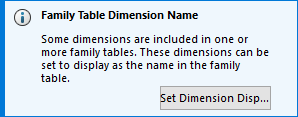
To switch the display of inserted
items in the drawing, you can also select the items to open the
Dimension PropertyManager. On the
Value tab, under Family Table Dimension
Name, select Display as name in Family
Table to display the items using the names from the table.
Clear the option to display the items using their values.