You can find a file on the 3DEXPERIENCE platform
using the 3DSearch search box. If you click the tag icon, you can
use Tags to
filter and refine the search results.
When you find the file and open it, you can also
lock
it to prevent other users from modifying it while you are working on it.
To open and
lock
models in MySession:
-
In the search box, enter
the
search terms for the file and press Enter.
The 3DSearch app opens and displays
the results.
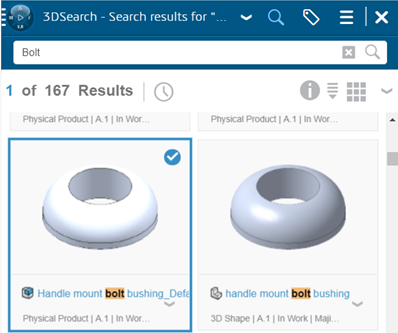
-
To use Tags
to filter and refine the search results, click the tag icon
 , and refine the search using
the displayed tags.
, and refine the search using
the displayed tags.
-
From the search results, select a model, and click the down
arrow to select the following choices:
| Option |
Description |
|---|
| Preview |
Lets you preview models in 3DPlay. |
| Relations |
Displays the relations and dependencies
of
the model using the Relations widget. |
| Open |
Opens models in the graphics area. |
| Open With |
Opens models in the following widgets:
- 3DMarkup
- Issue Management
- Product Explorer
|
-
Select Open or drag the
model to the graphics area.
-
In the top bar, click the down arrow to return to MySession.
-
Right-click the model and select Lock.
For details, see Opening SOLIDWORKS Data
in Dassault Systèmes User Assistance. Access to Dassault Systèmes
User Assistance requires 3DEXPERIENCE credentials.