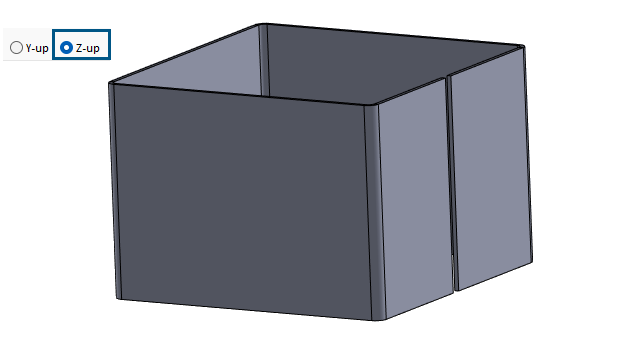
When you create a part or assembly, you can choose a template for
Z-up orientation.
When you create a part, you can choose
Y-up or Z-up and build on the template. In earlier releases, SOLIDWORKS had a default
Y-up orientation only.
The
Y-up and Z-up orientation settings are available only for the default templates that
SOLIDWORKS creates.
You can specify a SOLIDWORKS default Z-up template when
you create a new SOLIDWORKS document.
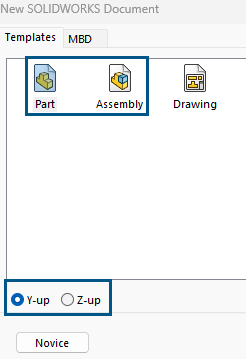
After a
new
installation, you can specify the default orientation in the Units and Dimension Standard dialog box.
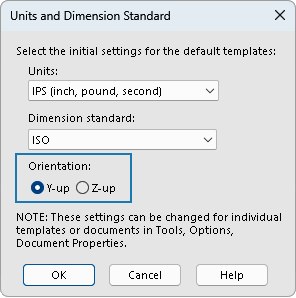
To
specify a Z-up template when you create a new SOLIDWORKS document:
- Click New
 (Standard toolbar) or
.
(Standard toolbar) or
.
- In the dialog box:
- Select a type of document, such as part or assembly.
- Specify an option:
- Y-up. The Y-axis points
upward.
- Z-up. The Z-axis points
upward.
- Click OK.
To
specify a Z-up template in the Units and Dimension Standard dialog box:
- Access the Units and Dimension Standard
dialog box:
- In the lower-right corner of the graphics window, in the
task bar, click IPS.
- Specify units:
- MKS (meter, kilogram,
second)
- CGS (centimeter,
gram, second)
- MMG (millimeter,
gram, second)
- IPS (inch, pound,
second)
- Click Edit Documents
Units....
- In the Units and Dimension
dialog box, under Orientation, specify an option:
- Y-up. The Y-axis
points upward.
- Z-up. The Z-axis
points upward.
- Click OK.