First, you open the model and define a nonlinear static 2D simplification study from the axisymmetric 3D model.
-
Browse to drive letter:\Users\Public\Public Documents\SOLIDWORKS\SOLIDWORKS
version\samples\Simulation
Examples\Nonlinear\2dsimplification\bolt_nut.SLDASM and open the
file.
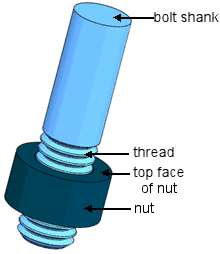
The bolt head and damped members are not included in this
simplified model. In addition, the threads are modeled as parallel rings of material,
and not as a continuous helix, since helical threads are not axisymmetric. To model the
tightening of the joint or sliding of the bolt, you must use a 3D model.
-
Click New Study
 (Simulation
CommandManager).
(Simulation
CommandManager).
-
Under Type, click Nonlinear
 .
.
-
In the PropertyManager, under Name, enter
bolted connection.
-
Under Options, select Use 2D Simplification and click
 .
.
- In the 2D Simplification PropertyManager, under Type, select Axi-symmetric.
- For Section plane, select Plane1 from the flyout FeatureManager design tree.
-
For Axis of symmetry, select Axis1 from the flyout FeatureManager design tree.
The geometry, loads, and fixtures, are symmetric about this axis, permitting 2D simplification analysis.
-
Click
 .
.
- Click Front
 (View toolbar).
(View toolbar).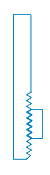
The bolt and nut assembly is axisymmetric because it has cylindrical symmetry. The 2D projection contains the structural information required to reconstruct the 3D model.