In this step, you select the locations where you want the results to be saved for all solution steps. You can also specify the solution steps at which the analysis results are to be saved for all nodes in the model.
-
In the Simulation study tree, right-click Result Options and select Define/Edit.
-
In the PropertyManager:
- Under Save Results, click For specified solution steps.
-
Check the Solution Steps -
Set1 box, and do the following:
- Make sure that Start is set to 1.
- Make sure that End is set to 1000.
- In the Increment box, type 1.
- Under Response Plots, select sensor <Ready - Nonlinear> - Nonlinear in Sensor List
 .
.
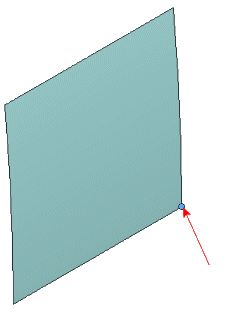
The selected vertex (Vertex <1>) is at the center of the full
model.
To define a
Simulation Data
sensor, in the FeatureManager design tree,
right-click
Sensors, and click
Add Sensor. Then, in the
Sensor PropertyManager:
- For Sensor Type,
select Simulation Data.
- For Data
Quantity, select Workflow
Sensitive.
- For Properties,
select the vertex at the center of the full model.
Use
Workflow Sensitive sensors to
plot time history graphs on specific locations.
- Click
 .
.