-
In the design study tree, select the header row from column Scenario 4 when the pointer changes to
 .
.
The column for Scenario 4 is highlighted in black and results for design scenario 4 are loaded.
-
Under Results and Graphs
 ,
double-click VON: von Mises Stress.
,
double-click VON: von Mises Stress.
The von Mises plot for design scenario 4 is displayed.
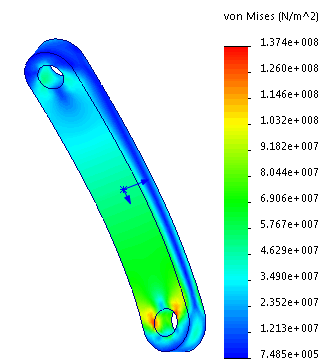
-
Under Results and Graphs
 ,
double-click URES: Resultant
Displacement.
,
double-click URES: Resultant
Displacement.
The resultant displacement plot for design scenario 4 is
displayed.
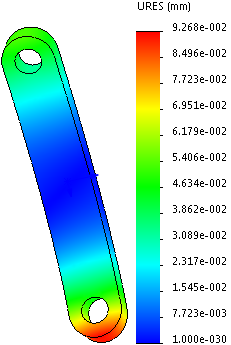
To view result plots from another design scenario,
select its header row. The plot in graphics area is updated with results from the
selected scenario.
You can also perform stress, factor of safety, or deformation
analysis of components directly in a Motion Analysis study. The required loads are
obtained automatically from a calculated Motion Analysis study.
For more information on stress analysis in SOLIDWORKS Motion, see
SOLIDWORKS Help: Motion Studies: Stress Analysis for
Motion.
You can plot design history graphs only when you export
motion loads to Simulation.
Congratulations! You have completed this lesson.