Use the Feature Paint utility to copy the parameters of one feature to another. You can copy a feature's parameters from one part to another, or within the same part.
Feature Paint reduces design time so you do not have to manually edit the definition of a feature when changing its parameters. Instead, Feature Paint can automatically copy and paste feature parameters to meet your design specifications.
Copy the feature parameters of one hole to another hole.
-
Click Feature
Paint
 (Tools toolbar) or
.
(Tools toolbar) or
.
If Feature Paint is not
on the Tools menu, click and select Feature
Paint.
-
Select Hole1 in the
FeatureManager design tree in the Bracket_B.SLDPRT
window.
If the Task Pane closes, click the
Feature Paint tab

to re-display it.
-
Click Hole1@Bracket_B.SLDPRT
in Copy properties from.
Feature
properties lists the parameter and value of Hole1 that can be copied. In this example, the
hole diameter, 0.5in, can be copied to another feature.
-
Click in Paste properties
to, then select Hole1,
Hole2, Hole3, and Hole4 in the
FeatureManager design tree in the Bracket_A.SLDPRT
window.
- Click any of the holes listed in Paste properties to.
Feature properties lists the Copy from and Paste to hole diameter values.
- Click Apply.
Bracket_A.SLDPRT
is updated with the new hole diameters copied from
Bracket_B.SLDPRT.
| Bracket_A.SLDPRT
before Feature Paint |
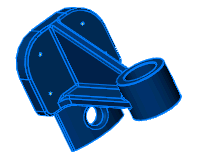 |
| Bracket_A.SLDPRT
after Feature Paint |
 |
- Click Close.
Congratulations! You have completed this tutorial.