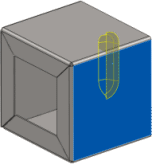Next, you open a sheet metal part and add the formed louver from the Design Library.
-
Browse to the location where you
placed the formtools folder and open
formtools\cover.SLDPRT.
-
Click .
-
In the dialog box, for File name enter
my_cover.SLDPRT and click
Save.
-
In the Task Pane, click the Design
Library
 tab.
tab.
-
Navigate to forming
tools/louvers.
-
Drag sample_louver to
the face shown.
The louver is attached inside the face.
If a warning appears that the sample_louver part is open, close the part and the
PropertyManager before you repeat these steps.
-
In the PropertyManager, under Rotation Angle, type 180.
-
Under Configurations, in
Form Tool Configuration, select
W20.
A longer louver appears.
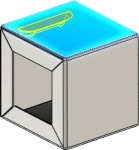
-
In the graphics area, select the face at approximately the
location shown.
The forming tool moves to the new face, and
Placement Face selection is updated in the
PropertyManager.