You
can download content from the Electrical Content Portal (ECP) such as symbols, manufacturer
parts, cable references, and files for 2D layouts.
Open the ECP
You can open the Electrical Content Portal in a dockable panel or in
your web browser.
- To access the ECP in a dockable panel, do the following:
- Click the View
ribbon tab, then in the Dockable
panels section, click Electrical content portal
 .
.
- Click Log
in.
- In the 3DExperience login
window, enter your 3DPassport credentials.
- To access the ECP in your web browser, do the following:
- Click the Help
ribbon tab, then in the Get more
content section, click Electrical content portal
 .
.
- In the 3DEXPERIENCE login window,
enter your 3DPassport credentials.
Search for Content
You can search for vendors and content using text, tags, or both.
- Type the text you want to search for in the Search field.
A categorized
list of parts, vendors, references, and electrical packages appears as you
type.
- To perform a simple text search, do any of the following:
- To see all matching results, click
 or press Enter.
or press Enter.
- To select a matching part, catalog, vendor, or package,
click the result in the list.
- To use search tags to refine your search, do the following:
- Click
 .
.
- Optional: Type the text you want
to search for in the Search tags
field.
The search tag groups frequently used content types into
a convenient, quick-access menu by default. To show the standard
detail view, click
Show
all:
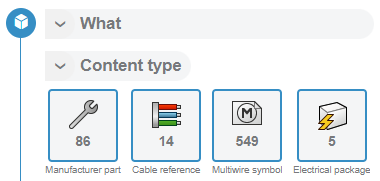
The list of
search tags is refined to include only items matching the text you
typed.
Download Content
You can download parts or catalogs, or copy links to the
downloads.
- To download a part or catalog, click Download.
A categorized list
of parts, vendors, references, and electrical packages appears as you
type.
- Optional: For additional options, click
 :
:
| Options |
Description |
| Get link |
Copies the download link
to the clipboard. |
| Download (package) |
Downloads the containing
electrical package (if applicable). |
| Get link (package) |
Copies the download link
to the containing electrical package (if applicable) to the
clipboard. |
- Double-click the downloaded file to open the Unarchive Wizard, which guides you through the
process of adding the content to your library. For more information about
unarchiving, see Unarchive.