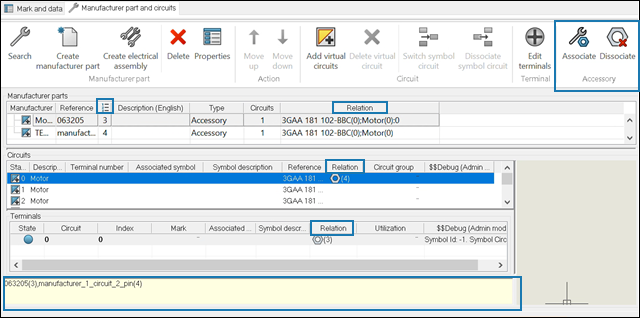
You can simplify
the assembly process by linking
accessory
parts to specific circuits or terminals on a component.
This
is particularly useful for the manufacturing of custom or complex
connectors.
Benefits:
You
can
ensure
that only valid selections are
associated,
and
update
associations without removing existing
ones,
also streamlines the configuration of
accessories.
The Component properties and
Electrical assembly properties dialog boxes
now contain Associate
 and Dissociate
and Dissociate
 commands for accessories. You can
access these commands through the shortcut menu,
and
you can also select the accessory and drop it onto the parts you want
to associate it with.
commands for accessories. You can
access these commands through the shortcut menu,
and
you can also select the accessory and drop it onto the parts you want
to associate it with.
- Associate accessories: Enables users to
associate one or more accessories with a specific circuit or terminal.
- Dissociate accessories: Removes the
association between accessories and the selected base part or terminal.
User Interface Updates to View the Association
- The Component
Properties and Electrical assembly
propeties dialog boxes now contain new columns, as follows:
- Order
number
 :
Displays
the order number for parts of the same category, to distinguish
between multiple instances of the same part in the assembly.
:
Displays
the order number for parts of the same category, to distinguish
between multiple instances of the same part in the assembly.
- Relation:
Displays
the relationships between base parts, component parts, circuits, and
terminals along with their associated accessories.
You can also view the relationship
in
the text field at the bottom of the Component
Properties dialog box.