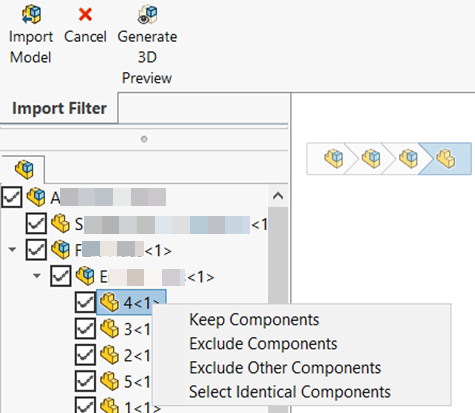Subassemblies that contain a mix of selected and cleared components display a
partially selected check box

.
To assist you with handling multiple selections, you can right-click
the selected
components and select
Keep
Components or
Exclude
Components.
To invert the selections, select
Exclude Other
Components. If the components are identical,
the
Select Identical Components option
also appears.