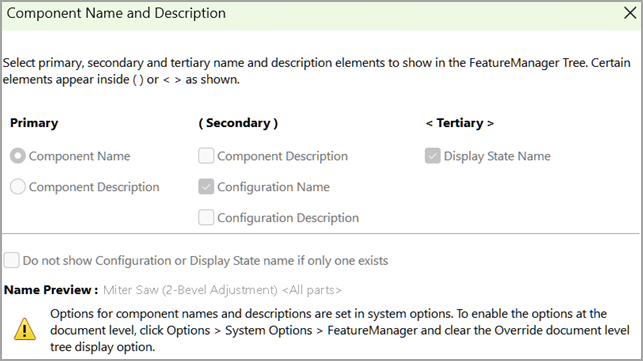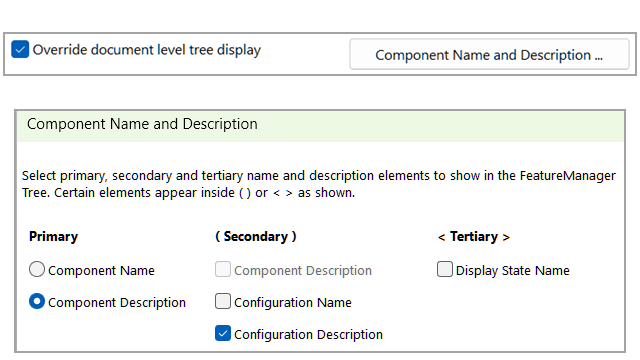
You can use Override document level
tree display to specify options in the Component Name and Description dialog box at the system
level.
When enabled, the system level options
override the document level options for the component names in the FeatureManager design
tree. The system level options do not overwrite the document level options in the
document.
To
specify component name and description options at the system level:
- Open a model.
For example, in the
FeatureManager design tree, the component name shows the component name, the
configuration name, and the display state name.

- Click .
- Select Override document level tree
display.
Selecting
Override document
level tree display disables the options in the
Component Name and Description dialog box at
the document level.
- Click Component Name and
Description.
- In the Component Name and
Description dialog box, select different options.
For example, under Primary, select Component
Description. Under Secondary, clear Configuration
Name and select Configuration
Description. Under Tertiary, clear Display State
Name.
- Click Apply and then
click OK to close the dialog box.
- Close the System Options
dialog box.
In the FeatureManager design tree, the component
name shows the component description and configuration description.
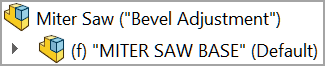
- In the FeatureManager design tree, right-click the assembly and
click .
The options are disabled at the document level
when
Override document level tree
display is selected.