This example shows how to define a scheme for a pipe tag.
The
Tag Scheme Manager is not available in SOLIDWORKS
Connected.
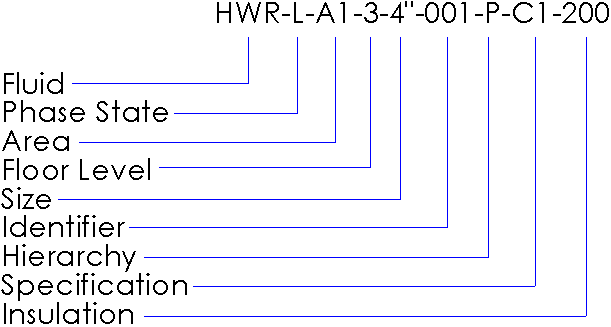
- Do one of the following:
-
Click , and click Tag Scheme
Manager
 .
.
- From the Windows Start menu,
go to
 .
.
-
For Scheme name, enter
Example.
- Click Create Scheme.
- In Scheme view, select Example.
- In Tag scheme type, select Pipes, because this is a tag for a pipe.
-
For Enter an example
tag, enter
HWR-L-A1-3-4”-001-P-C1-200.
-
Under Define fields:
-
In Field name, select Fluid, because this is the first subtag in the tag.
-
Under Field
delimiter, select Specific
character and enter
- (dash) in the box. You
enter
a dash because dashes are the delimiters between the subtags in the
tag.
- Verify that Field data says HWR-. If it is incorrect, check that you made the appropriate selections in Field delimiter.
- Click Add to Tag.
HWR- appears in blue in Example tag field values and under Scheme view.
-
Repeat steps 7 through 9 for the following subtags in the tag.
Set Field name to Custom
andenter
a Custom field name for Floor Level and Hierarchy.
| Subtag |
Field name |
| L |
Phase State |
| A1 |
Area |
| 3 |
Floor Level |
| 4" |
Size |
| 001 |
Identifier |
| P |
Hierarchy |
| C1 |
Specification |
| 200 |
Insulation |
- Click Save.