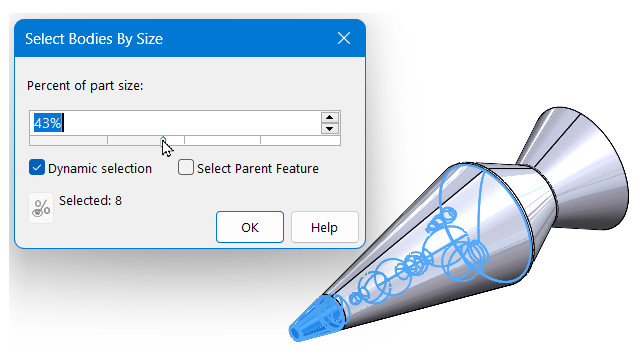
When you open multibody parts in SOLIDWORKS®, you can use several selection
tools
to view discrete bodies and features of the model. Previously, no selection methods were
available.
Benefits: You can
hide, add,
delete, or suppress nonessential bodies and features to improve model
performance and help you complete
your
task more quickly.
These
tools
let you select discrete bodies and features of multibody parts:
- Select Bodies
By
Size
- Select
Bodies By Volume
To access these
tools,
open a multibody part and click or right-click the Selection Tools
flyout menu  and select a
tool.
and select a
tool.
Select Bodies
By
Size
Specify a percentage of the part size
that you want to select. Specify these options:
- Dynamic selection. Displays a dynamic
preview of
the
selections as you change the value for Percentage of part
size.
- Select parent features. Selects the
parent features in the FeatureManager® design
tree. This selects the discrete features that make up the bodies.
When
cleared, the software selects only the bodies themselves.
Depending on your selection, you can proceed with your required actions such as
deleting, hiding, or suppressing entities.
If you import
neutral-format multibody parts, to create
Imported

parent features, in the
FeatureManager design tree, right-click the Imported part icon

and click
Break Link.
You
cannot undo
this
action.
Select
Bodies By Volume
Select bodies based on a temporary volume
that you define.
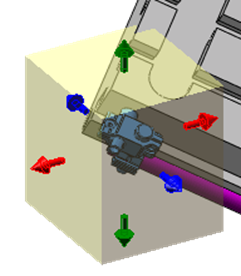
Follow
the directions in the PropertyManager.
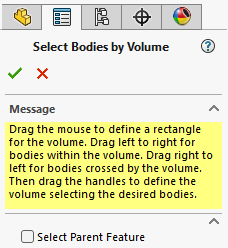
Drag to define a rectangle for the volume.
- Drag left to right to select bodies within the volume.
- Drag right to left to select bodies crossed by the volume.
Then drag the handles to define the volume that selects the required bodies.