Accessing Sheet Metal Bodies in Multibody Parts
You can access the bodies of a multibody sheet metal part in the main FeatureManager design tree or in a cut list added to the top of the tree.
- In the FeatureManager design tree, expand corner_Mirrored Features1 to view the features of the mirrored body, which was the original body in the part.
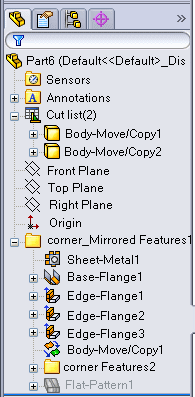
- Near the top of the tree, expand the cut list
 .
.The cut list shows two bodies:
Body-Move/Copy1 
and Body-Move/Copy2 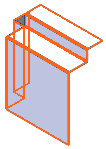
- Expand Body-Move/Copy1.
The features listed are the same as the features under corner_Mirrored Features1.
- Right-click Body-Move/Copy1 and click Flatten
 .
.Body-Move/Copy1 flattens and the second body is hidden.
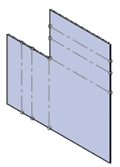
- Right-click Body-Move/Copy1 again and click Exit Flatten to restore the body to its folded state.
You can also click
Exit Flatten 
in the Confirmation Corner.
Both bodies are visible.
- Right-click Body-Move/Copy2 and click Isolate.
Only Body-Move/Copy2 is visible.
- In the Isolate dialog box, click Visibility of Removed Bodies
 and select Transparent
and select Transparent  .
.Body-Move/Copy1 appears in a transparent state.
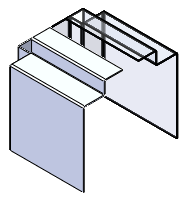
- Click
 again and click Hidden.
again and click Hidden.Body-Move/Copy1 is hidden.
- Click Exit Isolate.
Both bodies are completely visible.