Shadows and Reflections
Shadows are available for parts and assemblies. A shadow is cast on
a plane below the model in the initial orientation.
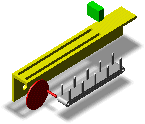
When you select the Best appearance, including reflections
Performance option, part or assembly
reflection is displayed in the same plane as the shadow.
When you rotate a model, the
shadow and reflection rotate with the model.
If the shadow direction has not
been specified by a SolidWorks scene setting, the shadow and reflection
plane is recomputed when you:
For a file saved in SolidWorks 2009 or later, reflections are displayed
in eDrawings with the following exceptions:
To control the display of shadows:
Click Tools, Options.
On the
General tab, under Appearance,
select or clear Display shadows,
then click OK.
To suppress the display of reflection:
Click Tools, Options.
On the
General tab, under Performance,
select Fastest speed, then click
OK.