Advanced Document Properties
PhotoWorks provides options on the Advanced
tab that affect the active document only.
To set Advanced properties:
Click Options
 PhotoWorks toolbar) or PhotoWorks,
Options.
PhotoWorks toolbar) or PhotoWorks,
Options.
-
On the Advanced tab, edit
the following:
Contour rendering
Contour rendering allows you to render both the contours of the
model and the model itself. The following image is rendered using the
Render model and contours option.
The contour lines are white.
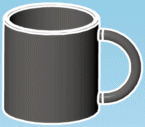
Contour lines are not necessarily drawn in
the same location as HLR edges. See Rules for Contour Lines.
Render model
only (no contours). Contour rendering is unavailable,
no contours are calculated.
Render model
and contours. Renders the image first, calculates
the additional contour lines next, then displays the rendered image and
the contour lines.
-
Render contours only.
Renders the image first, calculates the additional contour lines next,
then displays only the contour lines. The contours show distance by starting
with white lines at the observer and blending into the lines into the
background. Cameras
show field of view by starting with sharp lines at the plane of focus
and making the contour lines fuzzy as they become less focused.
 When you select this option, you
can use Render to File to store
the resulting contour image in the PostScript format.
When you select this option, you
can use Render to File to store
the resulting contour image in the PostScript format.
If contour rendering is active, you can modify
the following:
Line thickness
(pixel). Sets the thickness of the contour line.
Contour fades
with depth. Select to reduce the size of the contour lines as the
model depth changes away from the viewer. Move the slider to Minimum
to reduce the effect; Maximum
to increase the effect.
Line color.
Sets the color of the contour lines.
Background
color. Sets the color of the background if you selected Render
contours only.
-
Click Apply to accept the
changes or click Undo to reverse
the changes, then click Close
to close the dialog box.
 PhotoWorks applies the changes when you
click Apply. You do not have to
close the dialog box before you render.
PhotoWorks applies the changes when you
click Apply. You do not have to
close the dialog box before you render.
Related Topics
Document Properties
Rendering Options
System Options