You can resize certain features of imported parts before recognizing the features.
Supported Features:
- Boss and cut revolves
- Chamfers
- Fillets
- Edge andhem flanges
- Holes
You can set the
Recognition Order in the
Options dialog box.
The resize tool does not support editing of parts in the context of an assembly.
To use the resize tool:
- Open an imported model.
Do not proceed with feature recognition if prompted.
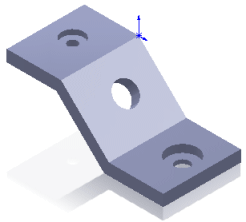
- Right-click a feature and select Edit Feature
 .
.
This adds the feature to the FeatureManager design tree.
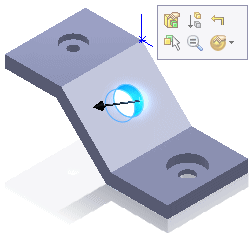
If the feature includes multiple instances that were created simultaneously, only the instance on the selected face is modified.
- You can:
- Click dimensions to edit them in the graphics area
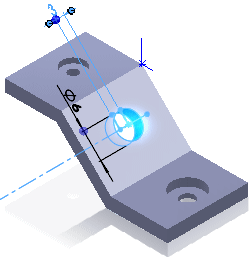
- Right-click the feature in the FeatureManager design tree and select Edit Feature
 to display the PropertyManager and edit the feature.
to display the PropertyManager and edit the feature.
In this example, the 6.0 Diameter Hole1 was changed to a #4 Flat Head Machine.
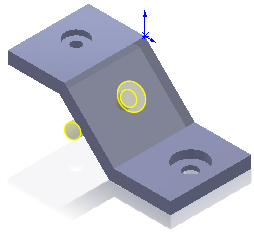
- After saving your changes, click Recognize Features
 (Features toolbar) to convert the imported part.
(Features toolbar) to convert the imported part.