You can insert DXF or DWG files directly into the current SolidWorks drawing or part document with l. The menu item activates the DXF/DWG Import Wizard at the appropriate dialog box, with simplified options to help you insert these files.
When you insert DXF or DWG files into SolidWorks drawing documents, the SolidWorks software inserts a new sketch on the current sheet. When you insert DXF or DWG files into SolidWorks part documents, the SolidWorks software inserts a new sketch, and the software prompts you to select a plane or face for the sketch if you have not selected one.
For example, you can insert a DXF file as a sketch into a SolidWorks part document, then use the inserted sketch to modify the part.
To insert a DXF or DWG file into a SolidWorks part document:
- Select a face on the part.
The file is inserted as a sketch onto the face or plane you select.
- Click .
- Open a DXF or DWG file.
- In the DXF/DWG Import Wizard, click Next to go to the Document Settings screen, or click Finish to accept the default settings.
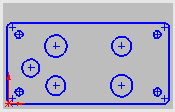
The DXF file entities are inserted into the SolidWorks part document as a sketch on the selected face.
Now you can use the inserted sketch to modify the part.
- Click Extruded Cut
 (Features toolbar) or .
(Features toolbar) or .
- Under Direction1:
- Set End Condition to Through All.
- Select the Flip side to cut check box.
- Click OK
 .
.
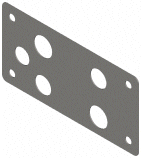
The imported DXF sketch creates the cut on the SolidWorks part.