Flex features are useful for modifying complex models with predictable, intuitive tools for many applications including concepts, mechanical design, industrial design, stamping dies, molds, and so on. Flex features can change single body or multibody parts.
Flex types include:
- Bending
-
Twisting
-
Tapering
-
Stretching
Example of Flex Stretching
| Initial part |
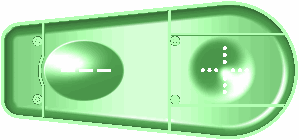 |
Stretching using the default trim plane locations (extents of the part)
Stretching this way causes both ends to stretch symmetrically.
|
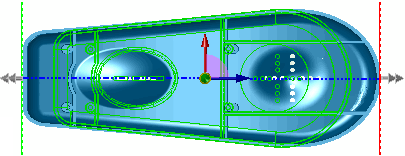 |
Repositioning the trim planes or triad allows you to select local regions of the model to stretch.
To move the trim planes, move the pointer over a trim plane to display the  pointer, then drag the plane. pointer, then drag the plane.
You can also set the Stretch distance  in the PropertyManager. in the PropertyManager.
|
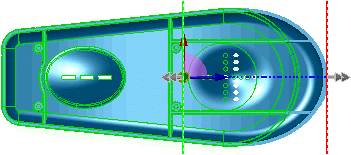 |
| Result of stretching of a local region confined by the trim planes. |
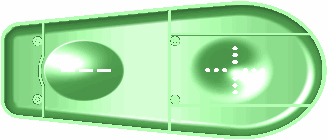 |