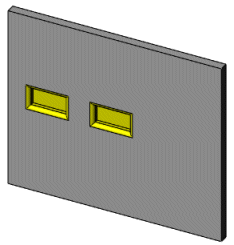You cannot add a library feature to an assembly. However, while editing a part in the context of an assembly, you can add a library feature to the part.
To add a library feature to a part that does not include references:
- With the target part open, click the Design Library tab
 on the Task Pane.
on the Task Pane.
- Select Design Library folder.
- Browse to locate the library feature you want to place.
- Select the library feature from the lower panel, and drag it to the face of the part or plane.
- In the PropertyManager, under Configurations:
- Select a configuration.
- Select Link to library part if you want the library feature you inserted to update whenever the parent library feature is updated.
If the library feature does not include references, position the library feature by adding:
- Dimensions between the library feature sketch and the target part.
- Relations between the library feature and the target part.
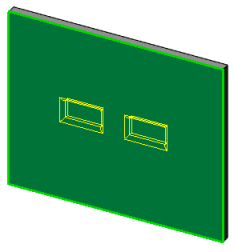
- Click Edit Sketch.
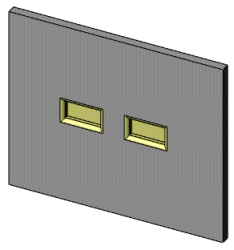
- Dimension or add relations to the library feature sketch relative to the model to position the library feature.
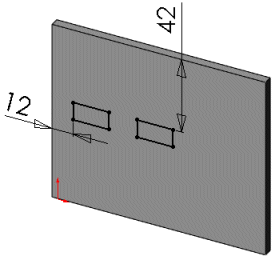
- Click Finish in the dialog box.