The interlock surface surrounds the perimeter of the parting surfaces in a nearly perpendicular direction. As with all drafted faces, the interlock surface drafts away from the parting line.
You can add interlock surfaces to a mold part to achieve the following:
- Seal the mold properly to prevent liquids from leaking.
- Guide the tooling into place during the molding process.
- Maintain alignment between the tooling entities.
- Prevent shifts, uneven surfaces or incorrect wall thicknesses.
- Minimize the cost of machining the mold plates across the split, because the area surrounding the interlock is planar.
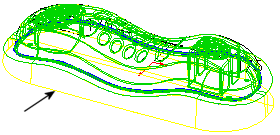
You can manually start to add an interlock surface to the parting surface of a mold part with the Ruled Surface  tool (Mold Tools toolbar), and complete the interlock surface with other surface modeling tools.
tool (Mold Tools toolbar), and complete the interlock surface with other surface modeling tools.
To help prevent the core and cavity blocks from shifting, you can add an interlock surface along the perimeter of parting surfaces prior to inserting a tooling split in a mold part. You can also create the interlock surface automatically when you insert the tooling split. To close holes in a molded part, you can add shut off surfaces.