When you explode multiple components in one step, you can space them equally along an axis.
To auto-space components:
-
Select two or more components.
- Under Options, select Auto-space components on drag.
- Drag a triad arm to explode the components.
The selected components move, maintaining an equal space between them as you drag. Parallel components remain parallel.
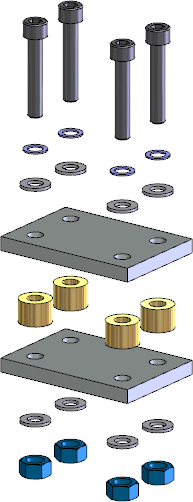
- Optionally edit the explode step in the following ways:
- Use the drag handles
 to move the components and change their order in the chain.
to move the components and change their order in the chain.
- Drag a component back to another mated component to maintain that mate during the explode.
- Change the auto-space distance. In the PropertyManager, under Options, move the Adjust the spacing between chain components
 slider.
slider.
- Drag components back past your initial mouse drag to collapse and then explode them in the other direction.