You can create section views in a model by cutting away multiple areas of
the model. These multiple areas are defined by intersection zones.
When you select section planes or faces, the bounding box of your selections is the intersection zone. You can use the intersection zones to create a section view of multiple areas of a model.
This example uses intersection zones to cut away a portion of the model.
 |
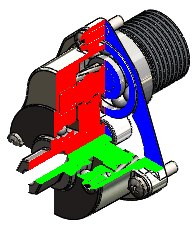 |
| Original Model |
Sectioned View of
Model |
To use intersection zones in section views in this example: