Logging In
To log in and open a SolidWorks Enterprise PDM file
vault:
Start Windows Explorer and navigate to the vault
view.
Vaults are displayed with the Enterprise
PDM icon  next to the vault name.
next to the vault name.
Click the vault icon.
Depending on how Enterprise PDM is configured,
you might be logged in automatically or asked to Log
In with your User name
and Password.
Once logged in, the Enterprise PDM icon appears
in the system tray at the bottom-right corner of your screen and is present
until you exit Enterprise PDM. If you log
out of Enterprise PDM, the icon for the file vault remains.
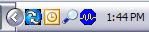
To log back in:
Right-click the Enterprise PDM icon in the system
tray and select Log In from the
menu.
Select the vault to log in to.
 Logging in from the Enterprise
PDM icon in the system tray does not open Windows Explorer.
Logging in from the Enterprise
PDM icon in the system tray does not open Windows Explorer.
If the folders are displayed in Blue,
right-click a folder and select Online
to gain full access to Enterprise PDM functions.