Creating Camera Sled Animations
You can create a camera-based animation by creating a dummy component
to act as the camera sled, and then attaching the camera to a sketch entity
on the camera sled.
You can:
Move the camera around or through models.
View a collapsed or exploded assembly.
Navigate through a virtual building.
Hide the dummy component to view only the camera
view during the animation.
To create a camera sled animation using a dummy component:
Create
a camera sled.
Add a camera, attach it to
the camera sled, and position the sled.
Right-click Orientation
and Camera Views  (MotionManager design tree), and
toggle Disable View Key Creation
so that the icon changes to
(MotionManager design tree), and
toggle Disable View Key Creation
so that the icon changes to  .
.
On the View toolbar, click the appropriate tool
to display the camera sled on the left, and the assembly component on
the right.
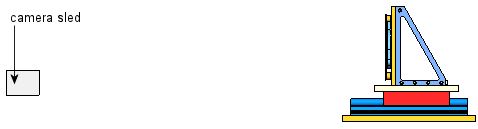
Repeat these steps
for each
time point in the animation to set the animation sequence:
In the timeline,
drag the time bar.
In the graphics
area, drag the camera sled to a new position.
Repeat steps 4 through
6 until you complete the path of the camera sled.
 You can position the camera
sled along any axis or use the triad.
Some changes to the position of the camera sled, however, can cause the
model to disappear from the field of view.
You can position the camera
sled along any axis or use the triad.
Some changes to the position of the camera sled, however, can cause the
model to disappear from the field of view.
In the FeatureManager
design tree, right click the camera sled and select Hide.
Right-click in the timeline at the first Orientation and Camera View  key point (time 00:00:00).
key point (time 00:00:00).
Select View Orientation
and select the camera.
Click Play from
start  (MotionManager
toolbar).
(MotionManager
toolbar).
