Welcome to PhotoView 360, your fast path to creating photorealistic images of SolidWorks models.
To get started, click the PhotoView desktop icon  or click .
or click .
1. Open a file
 |
Click Open File, browse to a SolidWorks part or assembly file, then click Open.
|
 |
2. Apply appearances
 |
Click Appearances and browse to an appearance such as blue glass. Select Face, Body, Part, or Assembly, and drag the appearance to the area you want to change.
|
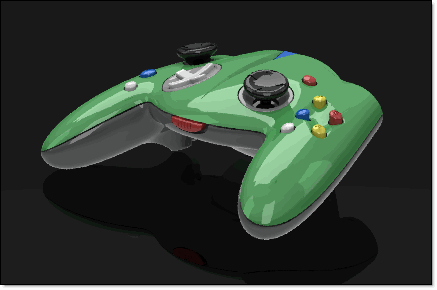 |
3. Apply an environment
 |
Click Environments, then double-click a scene or drag one to the work area.
|
 |
4. Render
 |
Click Final Render and wait for the results.
Click Settings to change settings such as the resolution or file format.
|
 |
5. Explore
 |
Click Gallery to see examples of what you can do with PhotoView 360 and to share your work with other users.
Click for videos that help you quickly learn about PhotoView 360.
|