Scene Editor - Room Tab
You can edit the size, offset, visibility, and appearances of the walls,
floor, and ceiling of the scene. Properties are available for both cubical
and spherical scenes.
To edit the room properties:
Click Scene
 on the PhotoWorks toolbar, or click PhotoWorks,
Scene, or right-click a scene
in the Render Manager Tab
on the PhotoWorks toolbar, or click PhotoWorks,
Scene, or right-click a scene
in the Render Manager Tab  and select Edit Scenery.
and select Edit Scenery.
 You can also select the Appearances/PhotoWorks
You can also select the Appearances/PhotoWorks  tab to display scenes in the Task Pane.
tab to display scenes in the Task Pane.
-
On the Room tab, set the
following properties:
Size/Alignment
|
|
Controls the length of the floor in a cubical scene. |
|
|
Controls the width of the floor in a cubical scene. |
|
|
Controls the height of the walls in a cubical scene. |
|
|
Offsets the model geometry from the scene floor. |
|
 Decrease the value to move the floor closer
to the model. Decrease the value to move the floor closer
to the model.
|
|
|
Spins the floor. |
|
|
Sizes the room to the model. |
|
|
Preserves the ratio between the floor dimensions in a cubical scene. |
|
|
Sets the alignment of the room. Select one of the following: |
|
|
Aligns scene with the view behind the model so the floor is always horizontal
and the walls are always vertical. |
|
|
Scene aligns with a plane on the model. If you rotate the model, the
scene rotates as well. See the following illustration for the difference
between the Model X-Y Plane, the
Model X-Z Plane, and the Model Y-Z Plane. |
|
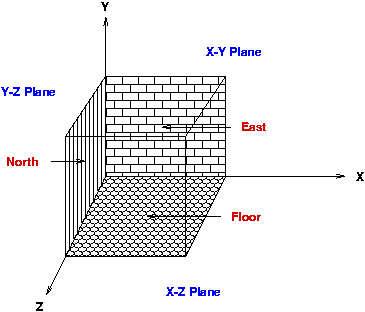
|
|
|
Flips the floor about the selected model geometry based on the planar
face you select. |
|
|
Reverses the selected planar face. |
Visibility and appearances
Appearance.
View and edit the appearances associated with the walls, ceiling, and
floor of the selected scene. To edit the appearance selection, click  , and change the properties in the Appearances
PropertyManager.
, and change the properties in the Appearances
PropertyManager.
Link all
walls. Select to use the same appearance on the North, South,
East, and West
walls. When selected, changes you make to the appearance on one wall apply
to the others.
-
Visible.
Select or clear to control the display of the individual sides of the
scene.
 If a wall marked as Visible
blocks the model, then the wall is hidden in the rendered image.
If a wall marked as Visible
blocks the model, then the wall is hidden in the rendered image.
-
Reflective. Select or
clear to control the reflection of the individual sides of the scene.
For example, you can clear Visible
(wall is not visible) but select Reflective.
 With reflectivity, use the Ray tracing algorithm, and associate
the SolidWorks model with Reflective
appearances.
With reflectivity, use the Ray tracing algorithm, and associate
the SolidWorks model with Reflective
appearances.
-
Click Apply to accept the
changes, then click Close.
 PhotoWorks applies the changes when you
click Apply. You do not have to
close the dialog box before you render.
PhotoWorks applies the changes when you
click Apply. You do not have to
close the dialog box before you render.
Related Topics
Scene Editor
- Manage Tab
Scene
Editor - Back/Foreground Tab
Scene Editor
- Environment Tab
Scene
Editor - Lighting Tab