Adding and Modifying Features in the Table
In the Modify Configurations dialog box, you can add and delete items to be configured. You can also rename features and sketches.
- Double-click items (features, sketches, etc.) in the graphics area or FeatureManager design tree to add their configurable parameters to the table.
You can add all configurable features and sketches of the model at once by selecting <All Parameters> in the drop-down list at the bottom of the dialog box.
- To remove an item from the table, right-click its column header and click Delete.
The item is removed from the table. It remains unchanged in the model.
- To rename a feature or sketch:
- Right-click the name in the column header and click Rename.
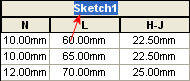
- Type a new name.
The name changes in the dialog box.
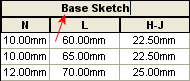
- Click Apply.
The name updates in the FeatureManager design tree.