Loft Synchronization
You can modify the synchronization
between loft profiles to change the alignment between the profiles. To
adjust the alignment, you manipulate the handles that appear in the graphics
area as part of the connector.
Connector points that you reposition retain the new position when you
add profiles to the loft. The connector is the poly line connecting corresponding
points in both directions.
Handles within the same chain
highlight when you move the pointer over them so you can more easily see
the connections. You can also set the color of the starting chain. Click
Tools, Options,
System Options, Colors.
In System colors, Dynamic
highlight sets the color of the chain when you hover over it, and
Selected Item 4 sets the color
for the starting chain.
The type of control you can apply
to connectors depends on:
Selection
sequence. Whether it is the first connector you modify, or whether
you modify connectors added to the profile.
Type
of profile. Connectors in smooth contour profiles react differently
than connectors on profiles with non-tangent edges.
Guide
curves. With guide curves and closed contour profiles, the guide
curve defines the start point for the profiles.
Connector control is either global
or local:
Global
twist control. The first connector on a profile with non-tangent
edges moves from vertex to vertex along an edge. When you select a handle,
it moves the connector to the next vertex.
Local
twist control. When you add connectors to profiles with vertices,
those connectors have local twist control. Local twist control means that
you can select the handle and drag it along the profile to modify the
synchronization between the profiles.
To control connectors using
global twist control:
Move the
pointer over a handle  on one of the profiles.
on one of the profiles.
The handle
changes color  .
.
 Regardless of the profile you select, the behavior is identical.
However, the shape of the loft varies accordingly.
Regardless of the profile you select, the behavior is identical.
However, the shape of the loft varies accordingly.
Start to
drag the handle towards the vertex on which you want to relocate the connector.
The handle
moves to the next vertex along the edge you specified.
The loft preview
updates with the new synchronization.
To add a connector:
Right-click
an edge on the profile where you want to add a connector and select Add Connector.
Once you add
connectors to profiles, you can reposition them. You can add multiple
connectors along individual edges.
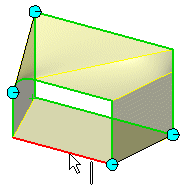
To control connectors using
local twist control:
Drag the handle
along the edge to the location you want.
The loft preview
updates with the new synchronization.
To move additional connectors,
including connectors with coincident vertices:
Drag the handle
along the edge in between the vertices.
You can also right-click and
select from these shortcut items to manipulate connectors:
Undo
connector edit. Undo up to six of the last delete, add, or drag
connector commands.
Delete
Connector. Deletes connectors that you added.
Show
Connector.
Shows the nearest connector to the selected point.
Show
All Connectors.
Reset
Connectors. Removes all changes implemented by moving connectors.
Hide
Connector. Select a handle to remove a connector from the profiles,
without deleting it.
Hide
All Connectors. Hides all connectors, but does not delete them.
|
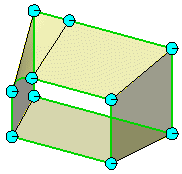
|
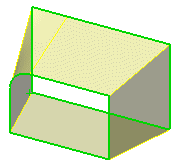
|
|
Show All Connectors |
Hide All Connectors |
|
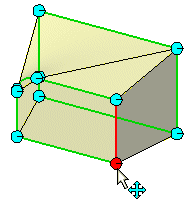
|
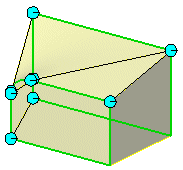
|
|
Hide Connector |