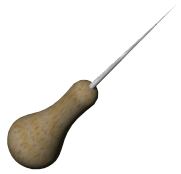Loft with Split Line
To create
a loft using a split line:
Use a split
line to create a non-planar profile on a model face.
For example,
create a circle on a plane, then project the circle onto a non-planar
face.
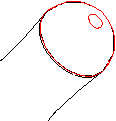
Set up
the planes needed for the profile sketches. Use existing planes, or create
new planes. The planes do not have to be parallel.
Sketch
the profiles.
For example,
sketch a point on plane 4.
 You can create a loft to a point, even if the point is part
of a sketch containing other sketch entities.
You can create a loft to a point, even if the point is part
of a sketch containing other sketch entities.
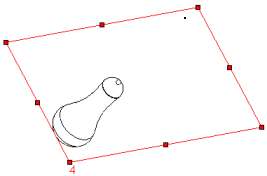
Click one
of the following:
Lofted Boss/Base  on the
Features toolbar or Insert, Boss/Base,
Loft
on the
Features toolbar or Insert, Boss/Base,
Loft
Lofted Cut  on the Features
toolbar or Insert,
Cut, Loft
on the Features
toolbar or Insert,
Cut, Loft
Lofted Surface  on the
Surfaces toolbar or Insert, Surface,
Loft
on the
Surfaces toolbar or Insert, Surface,
Loft
In the
PropertyManager:
 To select the profile sketch on the non-planar face, you
must use the Select Group
To select the profile sketch on the non-planar face, you
must use the Select Group  tool in the SelectionManager
to select the individual profile sketch edges.
tool in the SelectionManager
to select the individual profile sketch edges.
-
Click OK
 .
.