Loft with Guide Curve
and non-Planar Profile
You can create a guide curve
loft by using two or more profiles and one or more guide curves to connect
the profiles. The profiles can be either planar or non-planar. The guide
curves help you control the intermediate profiles that are generated.
To create
a loft using guide curves and non-planar profiles:
Use a split
line to create a non-planar profile on a model face.
Sketch
one or more guide curves.
 See
for using guide curves with a loft.
See
for using guide curves with a loft.
Add a Pierce relation between the guide curves
and an edge or vertex on the non-planar face.
Sketch
the remaining profiles needed to create the loft.
Add
relations between the profiles and guide curves:
Pierce relations between the guide curves
and vertices, user-defined sketch points, or both, on the profiles.
Coincident relations between vertices,
user-defined sketch points, or both, of the guide curves and the profiles.
|

|
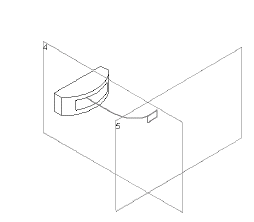
|
|
Non-planar
profile with split line and guide curve |
Non-planar
profile with split line and guide curve leading to planar profile |
Click one
of the following:
Lofted Boss/Base  on the
Features toolbar or Insert, Boss/Base,
Loft
on the
Features toolbar or Insert, Boss/Base,
Loft
Lofted Cut  on the Features
toolbar or Insert,
Cut, Loft
on the Features
toolbar or Insert,
Cut, Loft
Lofted Surface  on the
Surfaces toolbar or Insert, Surface,
Loft
on the
Surfaces toolbar or Insert, Surface,
Loft
In the
PropertyManager:
Select
the profiles to loft in the graphics area for Profiles
 .
.
 To select the profile sketch on the non-planar face, you
must use the Select Group
To select the profile sketch on the non-planar face, you
must use the Select Group  tool in the SelectionManager
to select the individual profile sketch edges.
tool in the SelectionManager
to select the individual profile sketch edges.
Click OK  .
.
Related Topics
Loft
Overview
Loft
PropertyManager