Automatic Surface Creation PropertyManager
Automatically create solids based on the desired amount of detail. Whenever
possible, the result is a solid. If the surfaces cannot be knitted together,
the result is a surface.
|
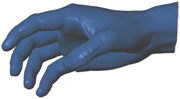
|
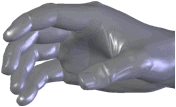
|
|
Mesh |
Surface created from mesh |
Surfaces created by ScanTo3D are composed of patches (ideally four-sided).
Groups of patches form regions on the surfaces. Feature lines form the
boundaries between regions.
|
Feature lines = orange
Patch boundaries = black
Ends of feature lines = red circles |
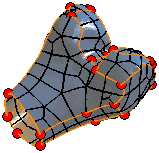
|
Ideally, feature lines are located where the mesh curvature transitions
between a contact through tangent relationship. For example, at a filleted
edge separating two sides of a cube.
You can edit feature lines in the Automatic
Surface Creation PropertyManager to extract more desirable surfaces.
You can create and delete lines plus move lines and vertices.
To automatically create solids:
Move the slider to set the amount of Surface
Detail.
 Moving the slider left makes
bigger patches, increases generation speed, but creates surfaces with
less detail. Moving the slider right makes smaller patches, decreases
generation speed, but creates surfaces with greater detail and accuracy.
Moving the slider left makes
bigger patches, increases generation speed, but creates surfaces with
less detail. Moving the slider right makes smaller patches, decreases
generation speed, but creates surfaces with greater detail and accuracy.
Click Update
Preview.
ScanTo3D creates surfaces from the mesh.
The graphics area updates and the PropertyManager reports the Number
of surfaces.
To modify the number of surfaces, re-position
the slider, then click Update Preview.
Repeat as necessary to achieve the desired results.
To edit feature lines, select Edit
feature lines and use the editing tools.
|
 A new feature line cannot
intersect an existing feature line. A new feature line cannot
intersect an existing feature line.
|

|
Delete Feature
Lines  . . |

|
|
|

|
|
|

|
Click  .
.
ScanTo3D creates surfaces, then knits them
together to form a solid model.
Self-Intersected Surfaces
The message box reports the Number
of self-intersected surfaces, which are listed under Surface
Errors. The self-intersected surfaces are shown in red.

To fix self-intersected surfaces:
In the PropertyManager, select Edit
feature lines.
Use the edit feature lines tools to modify feature
lines.
Click Update
Preview to check progress.
The Surface
Errors box updates.
 If your part is complex with
a large number of surfaces, Update Preview
takes time to regenerate the model. To save time, skip steps 2 and 3 (editing
feature lines) and follow steps 4 through 6.
If your part is complex with
a large number of surfaces, Update Preview
takes time to regenerate the model. To save time, skip steps 2 and 3 (editing
feature lines) and follow steps 4 through 6.
If you cannot fix all the surface errors, click
 .
.
A message prompt asks if you want to delete
the surfaces with errors.
Click OK.
Use the SolidWorks surfacing tools to fill the
surfaces areas you deleted.
Related Topics
ScanTo3D Overview