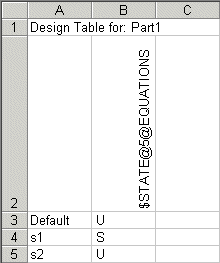Equations in Configurations
You can suppress or unsuppress equations in specified configurations.
To manually suppress or unsuppress equations in specified
configurations:
Click Tools,
Equations.
In the dialog box, under the Active
column, select or clear the check boxes next to the equations you want
to unsuppress or suppress.
 When you clear a check box, you suppress the configuration.
When you clear a check box, you suppress the configuration.
Click Configs.
In the dialog box, select the configurations to
which you want the equation to apply: ,
,
or .
Click OK.
Click OK
again to close the Equations dialog
box.
-
Click Rebuild  .
.
The equation is applied to the selected configurations.
To suppress or
unsuppress equations in a design table:
The column header in a design table
for controlling equations uses this syntax:
$STATE@equation_number@EQUATIONS
 The column header is not
case sensitive.
The column header is not
case sensitive.
In the table body cells, type S
for suppressed or U for unsuppressed.
Example of a design table that controls the
suppression state of an equation: