Draft Analysis PropertyManager (CPU-based)
 This topic applies only to CPU-based draft
analysis. The software uses CPU-based processing only if your graphics
card is not able to perform the necessary GPU-based processing required
for the newer GPU-based draft analysis. See Graphics
Card Considerations in Mold Analysis
Tools.
This topic applies only to CPU-based draft
analysis. The software uses CPU-based processing only if your graphics
card is not able to perform the necessary GPU-based processing required
for the newer GPU-based draft analysis. See Graphics
Card Considerations in Mold Analysis
Tools.
Using the settings
in draft analysis, you can verify draft angles on model faces or you can
examine angle changes within a face.
To apply a draft analysis to verify draft angles:
Open the model, then click Draft
Analysis  on the Mold Tools toolbar, or click View, Display,
Draft Analysis.
on the Mold Tools toolbar, or click View, Display,
Draft Analysis.
Under Analysis
Parameters, do the following:
Select a planar face, a linear edge or an axis to indicate the Direction
of Pull.
-
Note the draw direction. To change the draw direction, click Reverse Direction  .
You can also use the handle in the graphics area to reverse direction.
.
You can also use the handle in the graphics area to reverse direction.
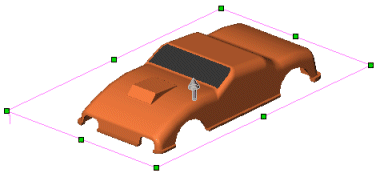
Enter a Draft
Angle  .
.
Click Adjustment
triad and drag the triad to adjust the direction of pull.
Click Face classification
to conduct a face-based draft analysis.
-
If necessary, click the Find steep
faces check box. Use steep faces when the model includes curved
faces. Selecting Find steep faces
displays faces that have a portion of the face with less angle than the
specified draft angle to the direction of pull.
When you select Find steep faces,
two additional categories, are displayed:
Positive steep
faces
-
Negative steep faces
These categories function in the same manner as other face categories
(positive draft, negative draft, and so on), but only apply to steep faces..
Examine the results. Note that the colors may
not exactly match with the images below, and will depend on your computer
settings.
|
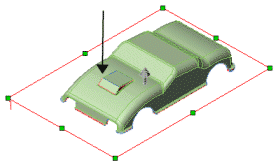
|
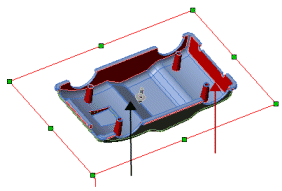
|
|
Positive draft  |
Negative draft 
Requires draft  |
If the model includes curved faces and you checked the Find
steep faces check box, examine steep faces as well.
When analyzing the draft for surfaces, an
additional Face classification
criterion is added: Surface faces
with draft. Since a surface includes
an inside and an outside face, surface faces are not added to the numerical
part of the classification (Positive
draft and Negative draft).
Surface faces with
draft lists all positive and negative surfaces that include draft.
|
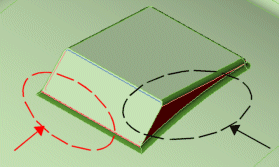
|
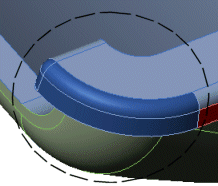
|
|
Draft Required

Positive steep faces  |
Negative steep faces |
Straddle faces. Displays
faces that include a combination of positive and negative draft.
 To examine draft angles within a face
in more detail, use a contour map. Perform the analysis without using
Face classification. See "To
apply a contour map of draft angles" below.
To examine draft angles within a face
in more detail, use a contour map. Perform the analysis without using
Face classification. See "To
apply a contour map of draft angles" below.
-
You can change the default colors, and toggle between Show
 or Hide
or Hide
 .
.
 You can change colors or toggle the display
before or after you complete the steps under Analysis
Parameters.
You can change colors or toggle the display
before or after you complete the steps under Analysis
Parameters.
Click  to exit the draft analysis.
to exit the draft analysis.
To apply a contour map of draft angles:
Open the model, then click Draft
Analysis  (Mold Tools toolbar).
(Mold Tools toolbar).
Under Analysis
Parameters, do the following:
Select a plane, a planar face, a linear edge or
an axis from the graphics area to indicate the Direction
of Pull.
Note the draw direction. To change the draw direction,
click Reverse Direction  .
.
Enter a Draft
Angle  .
.
The regions of the model display a color according to their draft
angle.
|
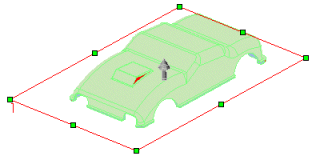
|
|
Move the pointer over the different areas
on the model to display the draft angle at that location. |
|
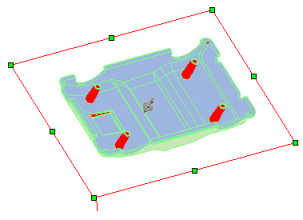
|
Under Color Settings,
you can toggle between two display modes, and change the colors.
Clear the Gradual
transition check box to display a uniform color gradient. This
is the default display.
-
Check the Gradual transition
check box to display color variations that reflect the transitions in
the draft angles on the model. This displays the range of angles (positive
draft through negative draft), based on the Draft
Angle  you
specified. Gradual transition is especially useful with complex models
with numerous variations in the draft angle.
you
specified. Gradual transition is especially useful with complex models
with numerous variations in the draft angle.
 You
can see the individual faces of the model during a color contour calculation
by specifying Shaded with Edges
You
can see the individual faces of the model during a color contour calculation
by specifying Shaded with Edges
 on the View toolbar.
on the View toolbar.
|
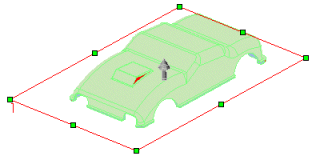
|
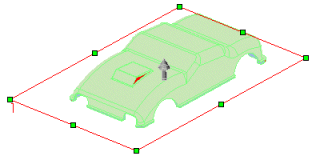
|
|
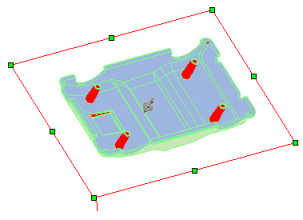
|
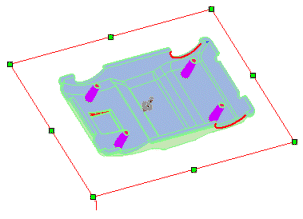
|
|

|
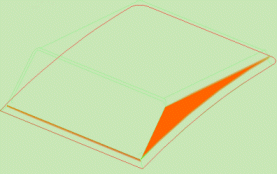
|
|
Gradual transition
check box cleared |
Gradual transition
check box checked. |
-
To change the color display, click Edit
Color, select a color from the Color
dialog box, and click OK.
 If you selected Gradual
transition, you can change only the colors for Positive
draft and Negative draft.
If you selected Gradual
transition, you can change only the colors for Positive
draft and Negative draft.
If necessary, under Draft
Angle, enter a new value to view angular changes in smaller steps.
If you changed the values under Draft
Angle, press Enter to update
the results.
Click  .
.